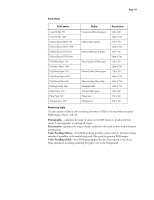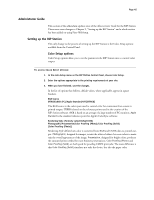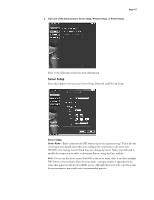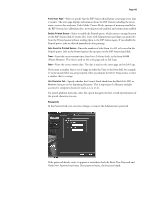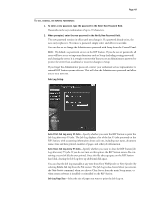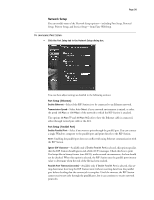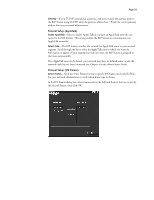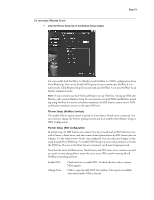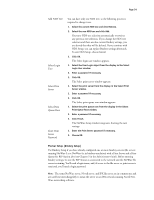Epson C850071 User Guide - Page 49
Job Log Setup, Delete Job Log, Clear Server
 |
UPC - 010343818118
View all Epson C850071 manuals
Add to My Manuals
Save this manual to your list of manuals |
Page 49 highlights
Page 49 TO SET, CHANGE, OR REMOVE PASSWORDS: 1. To enter a new password, type the password in the Enter New Password field. Passwords can be any combination of up to 19 characters. 2. When prompted, enter the new password in the Verify New Password field. The new password remains in effect until you change it. If a password already exists, the new entry replaces it. To remove a password, simply select and delete its asterisks. You can also set or change the Administrator password with Setup from the Control Panel. NOTE: By default, no passwords are set on the RIP Station. If you do not set passwords, all users will have access to important functions such as Setup (including setting passwords) and clearing the server. It is strongly recommended that you set an Administrator password to protect the server from accidental or incorrect changes to Setup. If you forget the Administrator password, contact your authorized service representative to reinstall RIP Station system software. This will clear the Administrator password and allow you to set a new one. Job Log Setup Auto Print Job Log every 55 Jobs-Specify whether you want the RIP Station to print the Job Log after every 55 jobs. The Job Log displays a list of the last 55 jobs processed on the RIP Station, with accounting information about each one, including user name, document name, time and date printed, number of pages, and other job information. Auto Clear Job Log every 55 Jobs-Specify whether you want to clear the RIP Station Job Log after every 55 jobs. If you do not turn on this option, the RIP Station saves a file containing a record of all jobs ever printed. Since this file takes up space on the RIP Station hard disk, clearing the Job Log frees up additional disk space. You can clear the Job Log manually at any time from Fiery WebSpooler or Fiery Spooler (by selecting Delete Job Log from the File menu). The Job Log is also cleared when you execute the Clear Server command, when you choose Clear Server from the main Setup menu, or when system software is installed or reinstalled on the RIP Station. Job Log Page Size-Select the size of paper you want to print the Job Log on.