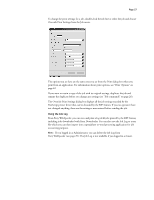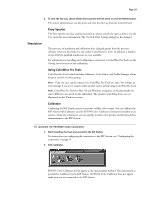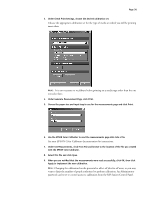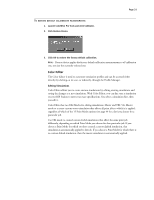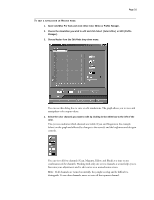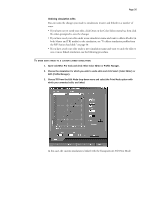Epson C850071 User Guide - Page 32
combination of the channels. Working with only one or two channels at a time helps you
 |
UPC - 010343818118
View all Epson C850071 manuals
Add to My Manuals
Save this manual to your list of manuals |
Page 32 highlights
Page 32 TO EDIT A SIMULATION IN MASTER MODE: 1. Open ColorWise Pro Tools and click either Color Editor or Profile Manager. 2. Choose the simulation you wish to edit and click Select (Color Editor) or Edit (Profile Manager). 3. Choose Master from the Edit Mode drop-down menu. You can use this dialog box to view or edit simulations. The graph allows you to view and manipulate color output values. 4. Select the color channels you want to edit by clicking in the white box to the left of the color. The eye icon indicates which channels are visible (Cyan and Magenta in the example below) on the graph and affected by changes to the curve(s) and the brightness and dot gain controls. You can view all four channels (Cyan, Magenta, Yellow, and Black) at a time or any combination of the channels. Working with only one or two channels at a time helps you to fine-tune your adjustments and to edit curves on a monochrome screen. NOTE: If all channels are turned on initially, they might overlap and be difficult to distinguish. To see other channels, move or turn off the topmost channel.