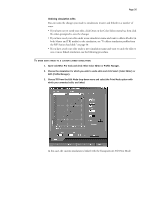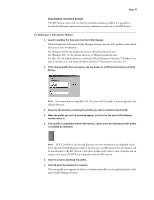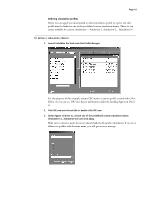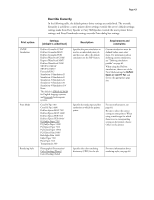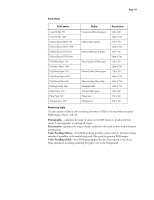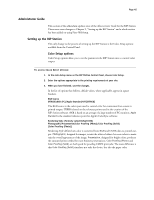Epson C850071 User Guide - Page 40
left, indicating the profile is available for upload.
 |
UPC - 010343818118
View all Epson C850071 manuals
Add to My Manuals
Save this manual to your list of manuals |
Page 40 highlights
Page 40 Before this profile can be applied to a print job, it must be associated with one of the predefined simulation names (Simulation-1, Simulation-2...Simulation-10) or set as the default simulation. See "Defining simulation profiles" on page 41. Editing simulation profiles The simulation profiles on the RIP Station can be customized to meet your specific needs and the characteristics of your printer. Use Color Editor to edit simulations. Color Editor can be accessed either directly or through Profile Manager. See "Editing Simulations" on page 31 for more information on how to edit simulation profiles. Managing simulation profiles With Profile Manager, you can back up and delete simulation profiles. NOTE: You can back up and delete only those simulation profiles that appear in the main Profile manager window without the lock icon next to them. Back up simulation profiles for safekeeping. You should always back up profiles before updating RIP Station software to ensure that no custom simulation profiles are lost. TO BACK UP SIMULATION PROFILES: 1. Launch ColorWise Pro Tools and click Profile Manager. 2. Select the simulation profile on the RIP Station that you wish to backup. The arrow in the middle of the Profile Manager window becomes green and points to the left, indicating the profile is available for upload. NOTE: Custom simulation profiles based on DuPont simulations cannot be uploaded. 3. Click the green arrow, then choose a name and location for the profile and click Save. 4. Click OK when you are notified that the profile was successfully uploaded. You can delete simulation profiles to free up disk space on the RIP Station (although simulation files are small) and to make sure no one uses the wrong simulation profile. TO DELETE SIMULATION PROFILES FROM THE RIP STATION HARD DISK: 1. Launch ColorWise Pro Tools and click Profile Manager. 2. Select the simulation profile you wish to delete and click Delete. A Warning dialog box asks you to confirm deletion. 3. Click Yes to delete the profile.