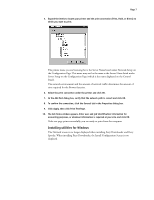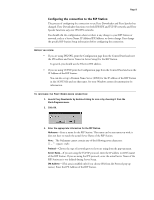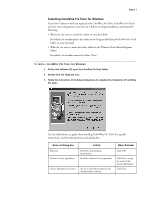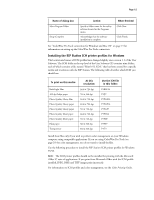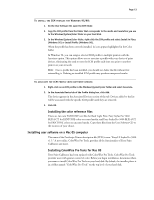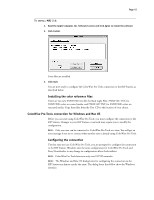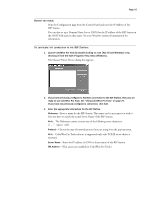Epson C850071 User Guide - Page 11
Installing ColorWise Pro Tools for Windows
 |
UPC - 010343818118
View all Epson C850071 manuals
Add to My Manuals
Save this manual to your list of manuals |
Page 11 highlights
Page 11 Installing ColorWise Pro Tools for Windows Fiery Print Calibrator has been replaced with ColorWise Pro Tools. ColorWise Pro Tools provides users with greater control of color. Before you begin installation, determine the following: • Where do you want to install the utility on your hard disk? By default, the installer places the utility in the Program Files\Fiery\ColorWise Pro Tools folder on your hard disk. • What do you want to name the utility folder in the Windows\Start Menu\Programs folder? By default, the installer names the folder "Fiery." TO INSTALL COLORWISE PRO TOOLS FOR WINDOWS: 1. On the User Software CD, open the ColorWise Pro Tools folder. 2. Double-click the Setup.exe icon. 3. Follow the instructions in the Setup dialog boxes to complete the installation of ColorWise Pro Tools. Use the table below as a guide when installing ColorWise Pro Tools. For specific instructions, read the information in each dialog box. Name of dialog box: Welcome Software License Agreement Choose Destination Location Action: Read the Setup program introduction. Read the software license agreement. Specify a hard disk location for the installed utility software. When finished: Click Next. Click Yes to accept the terms of the License Agreement. Click Next.