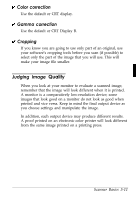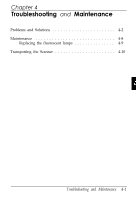Epson ES-600C User Manual - Page 39
Size of scale, Halftoning dropout, Brightness
 |
View all Epson ES-600C manuals
Add to My Manuals
Save this manual to your list of manuals |
Page 39 highlights
Note: For color or gray scale images, ignore the dpi (dots per inch) resolution of your printing device. Even though your service bureau may use an imagesetter with a 2400 dpi resolution, a scan resolution of only 150 to 250 dpi will produce the highest quality gray scale or color images the imagesetter can print. Similarly, even though your laser printer may have a 300 dpi resolution, it requires a scan resolution of only 75 to 100 dpi to obtain the best quality gray scale images it can print. d Size of scale This is usually expressed as a percentage. If you want your printed image to be larger than the original, increase its size with this setting. If you are not sure how large you want the printed image, choose the largest size you might use. You can reduce the image size later with your software. (You can also increase the size with your software, but you may lose some quality.) Note: The size of the image on your monitor will probably be diferent from the size of the image when you print it. (/ Halftoning and dropout For nearly all uses, none is the best setting for these. In case you have special needs that require halftoning at the time of scanning, see the Appendix for technical information on halftoning, dithering, and dropout on the ES-600C. d Brightness The minus numbers lighten the image, the plus numbers darken the image. To lighten a dark original use -1 to -3, or to darken a light original use +l to +3. Usually you should leave this setting at zero. 3-20 Scanner Basics