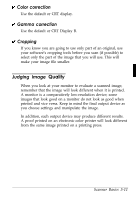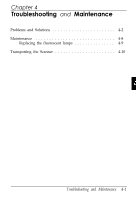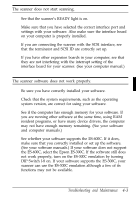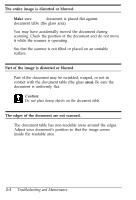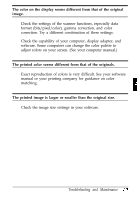Epson ES-600C User Manual - Page 45
Troubleshooting and Maintenance, and computer manuals. - driver software
 |
View all Epson ES-600C manuals
Add to My Manuals
Save this manual to your list of manuals |
Page 45 highlights
The scanner does not start scanning. See that the scanner's READY light is on. Make sure that you have selected the correct interface port and settings with your software. Also make sure the interface board on your computer is properly installed. If you are connecting the scanner with the SCSI interface, see that the terminator and SCSI ID are correctly set up. If you have other expansion boards in your computer, see that they are not interfering with the interrupt setting of the interface board for your scanner. (See your computer manual.) The scanner software does not work properly. Be sure you have correctly installed your software. Check that the system requirements, such as the operating system version, are correct for using your software. See if the computer has enough memory for your software. If you are running other software at the same time, using RAM resident programs, or have many device drivers, the computer may not have enough memory remaining. (See your software and computer manuals.) See whether your software supports the ES-600C. If it does, make sure that you correctly installed or set up the software. (See your software manuals.) If your software does not support the ES-600C, select the Epson ES-300C. If the software still does not work properly, turn on the ES-300C emulation by turning DIP Switch l-8 on. If your software supports the ES-300C, your scanner can use the ES-300C emulation although a few of its functions may not be available. Troubleshooting and Maintenance 4-3