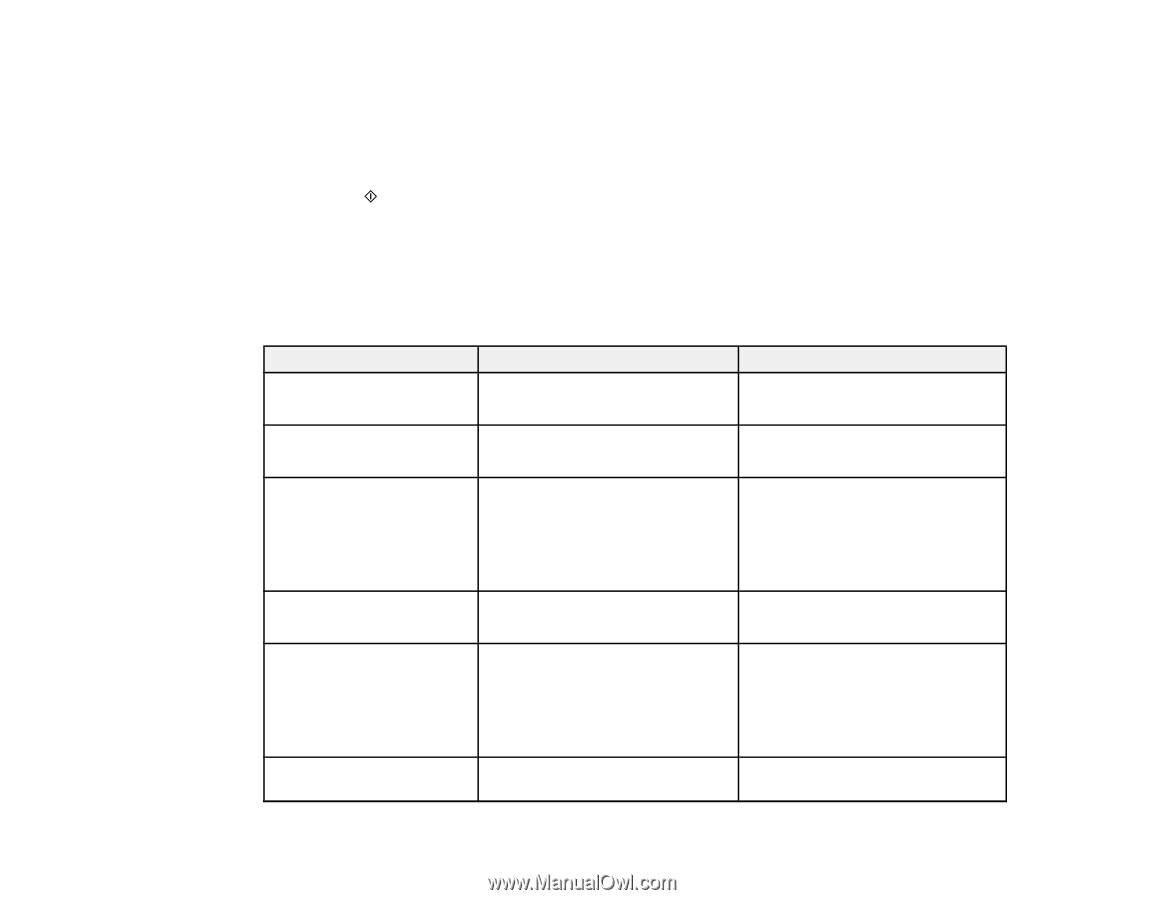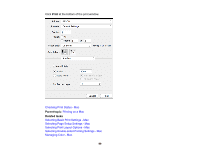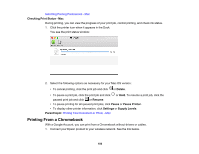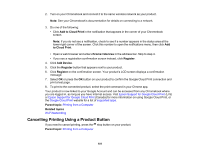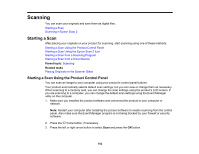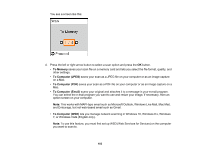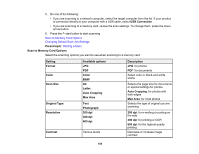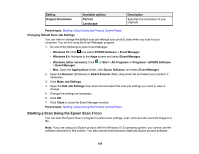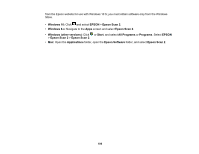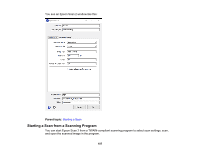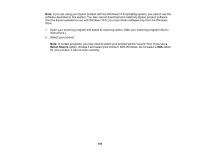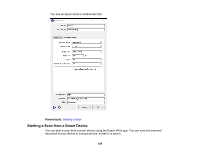Epson ET-2750 Users Guide - Page 104
Scan to Memory Card Options, Original Type - review
 |
View all Epson ET-2750 manuals
Add to My Manuals
Save this manual to your list of manuals |
Page 104 highlights
5. Do one of the following: • If you are scanning to a network computer, select the target computer from the list. If your product is connected directly to your computer with a USB cable, select USB Connection. • If you are scanning to a memory card, review the scan settings. To change them, press the down arrow button. 6. Press the start button to start scanning. Scan to Memory Card Options Changing Default Scan Job Settings Parent topic: Starting a Scan Scan to Memory Card Options Select the scanning options you want to use when scanning to a memory card. Setting Format Color Scan Size Original Type Resolution Contrast Available options JPG PDF Color B&W A4 Letter Auto Cropping Max Area Text Photograph 200 dpi 300 dpi 600 dpi Various levels Description JPG: for photos PDF: for documents Select color or black-and-white scans Selects the page size for documents or special settings for photos. Auto Cropping: for photos with dark edges Max Area: for most photos Selects the type of original you are scanning 200 dpi: for e-mailing or posting on the web 300 dpi: for printing or OCR 600 dpi: for the highest quality printing Decrease or increase image contrast 104