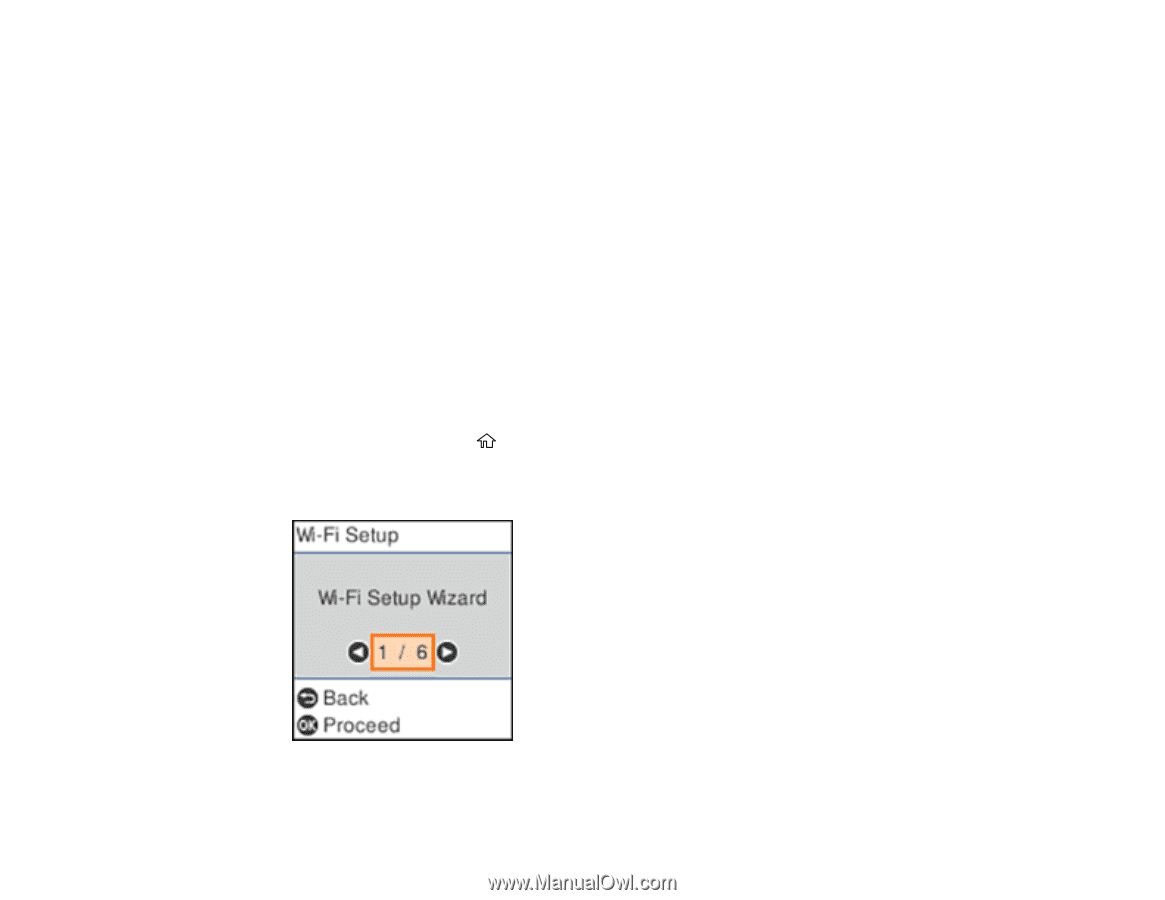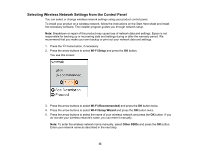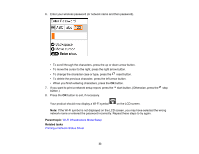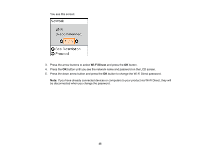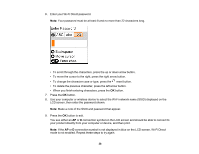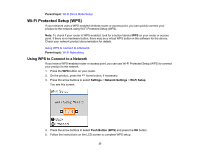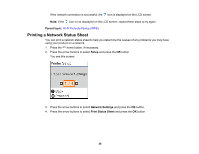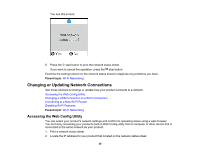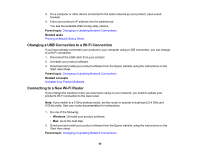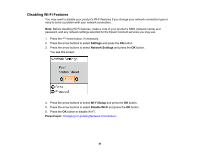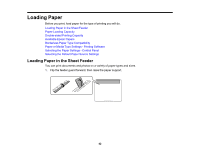Epson ET-2750 Users Guide - Page 37
Wi-Fi Protected Setup (WPS), Using WPS to Connect to a Network
 |
View all Epson ET-2750 manuals
Add to My Manuals
Save this manual to your list of manuals |
Page 37 highlights
Parent topic: Wi-Fi Direct Mode Setup Wi-Fi Protected Setup (WPS) If your network uses a WPS-enabled wireless router or access point, you can quickly connect your product to the network using Wi-Fi Protected Setup (WPS). Note: To check if your router is WPS-enabled, look for a button labeled WPS on your router or access point. If there is no hardware button, there may be a virtual WPS button in the software for the device. Check your network product documentation for details. Using WPS to Connect to a Network Parent topic: Wi-Fi Networking Using WPS to Connect to a Network If you have a WPS-enabled router or access point, you can use Wi-Fi Protected Setup (WPS) to connect your product to the network. 1. Press the WPS button on your router. 2. On the product, press the home button, if necessary. 3. Press the arrow buttons to select Settings > Network Settings > Wi-Fi Setup. You see this screen: 4. Press the arrow buttons to select Push Button (WPS) and press the OK button. 5. Follow the instructions on the LCD screen to complete WPS setup. 37