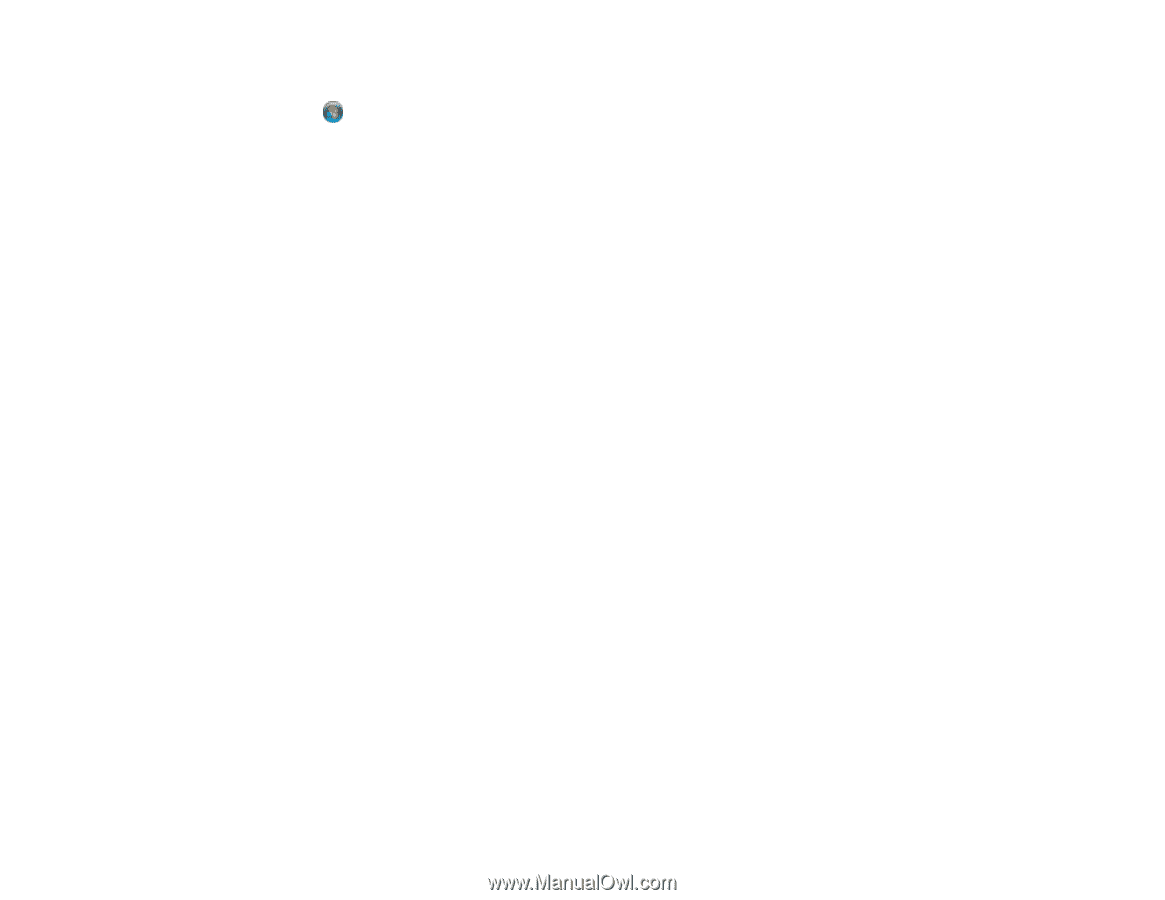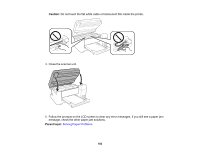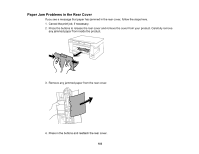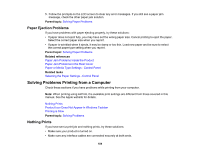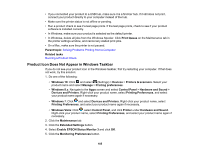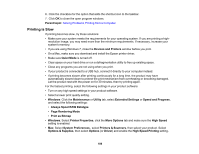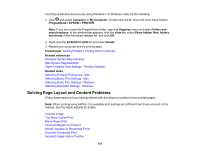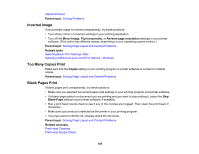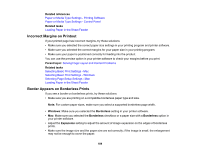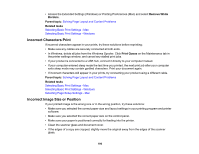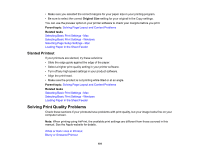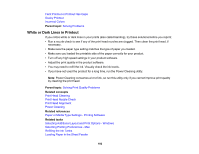Epson ET-2750 Users Guide - Page 187
Solving Layout and Content Problems, ProgramData > EPSON > PRINTER
 |
View all Epson ET-2750 manuals
Add to My Manuals
Save this manual to your list of manuals |
Page 187 highlights
If printing is still slow and you are using Windows 7 or Windows Vista, try the following: 1. Click and select Computer or My Computer. Double-click the C: drive and open these folders: ProgramData > EPSON > PRINTER. Note: If you do not see the ProgramData folder, open the Organize menu and select Folder and search options. In the window that appears, click the View tab, select Show hidden files, folders, and drives in the Advanced settings list, and click OK. 2. Right-click the EPAUDF01.AUD file and select Delete. 3. Restart your computer and try printing again. Parent topic: Solving Problems Printing from a Computer Related references Windows System Requirements Mac System Requirements Paper or Media Type Settings - Printing Software Related tasks Selecting Printing Preferences - Mac Selecting Basic Print Settings - Mac Selecting Basic Print Settings - Windows Selecting Extended Settings - Windows Solving Page Layout and Content Problems Check these sections if you have problems with the layout or content of your printed pages. Note: When printing using AirPrint, the available print settings are different from those covered in this manual. See the Apple website for details. Inverted Image Too Many Copies Print Blank Pages Print Incorrect Margins on Printout Border Appears on Borderless Prints Incorrect Characters Print Incorrect Image Size or Position 187