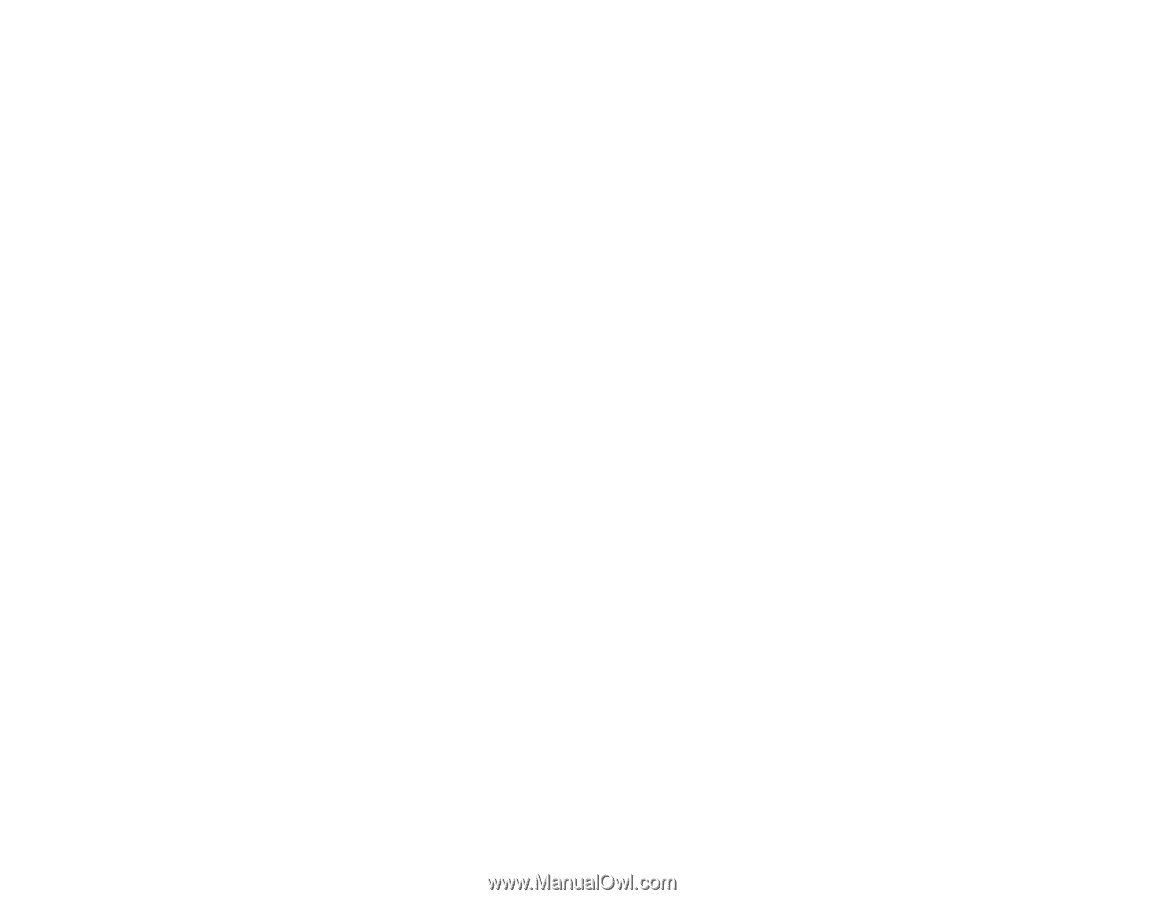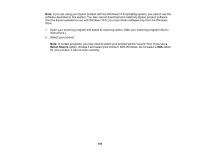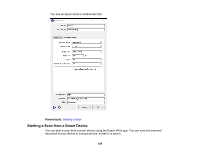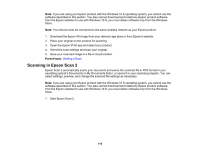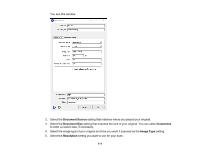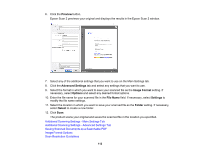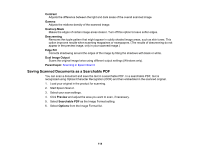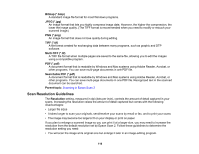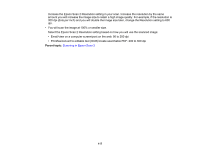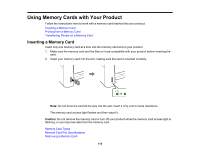Epson ET-2750 Users Guide - Page 113
Additional Scanning Settings - Main Settings Tab, Auto Area Segmentation
 |
View all Epson ET-2750 manuals
Add to My Manuals
Save this manual to your list of manuals |
Page 113 highlights
Parent topic: Scanning Additional Scanning Settings - Main Settings Tab You can select these additional scanning settings on the Epson Scan 2 Main Settings tab. Not all adjustment settings may be available, depending on other settings you have chosen. Correct Document Skew Corrects skewed originals, image contents, or both. Add or edit pages after scanning Lets you add, remove, or edit the pages in a job, including rotating pages and changing the page order. Note: To save multiple pages in a single file, you must select a file format that supports multiple pages such as PDF or Multi-TIFF. If you select another file format, each scanned image or page is saved as a separate file. Parent topic: Scanning in Epson Scan 2 Additional Scanning Settings - Advanced Settings Tab You can select these additional scanning settings on the Epson Scan 2 Advanced Settings tab. Not all adjustment settings may be available, depending on other settings you have chosen. Remove Background Removes the background of the originals. Text Enhancement Sharpens the appearance of letters in text documents. Auto Area Segmentation Makes black and white images clearer and text recognition more accurate by separating the text from the graphics. Threshold Adjusts the level at which black areas in text and line art are delineated, improving text recognition in OCR (Optical Character Recognition) programs. Color Enhance Enhances the shades of the color you select in the scanned image. This setting is available only if you select Grayscale or Black & White as the Image Type setting. Brightness Adjusts the overall lightness and darkness of the scanned image. 113