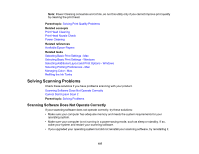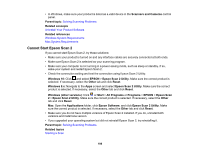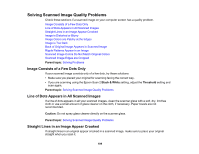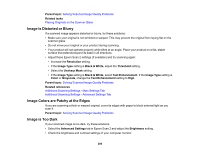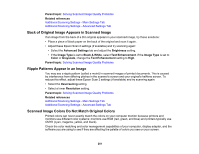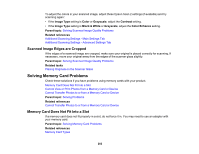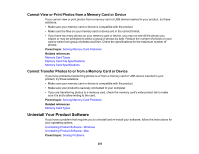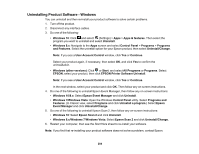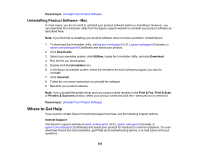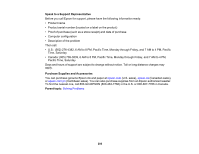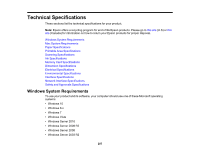Epson ET-2750 Users Guide - Page 202
Scanned Image Edges are Cropped, Solving Memory Card Problems, Memory Card Does Not Fit Into a Slot
 |
View all Epson ET-2750 manuals
Add to My Manuals
Save this manual to your list of manuals |
Page 202 highlights
To adjust the colors in your scanned image, adjust these Epson Scan 2 settings (if available) and try scanning again: • If the Image Type setting is Color or Grayscale, adjust the Contrast setting. • If the Image Type setting is Black & White or Grayscale, adjust the Color Enhance setting. Parent topic: Solving Scanned Image Quality Problems Related references Additional Scanning Settings - Main Settings Tab Additional Scanning Settings - Advanced Settings Tab Scanned Image Edges are Cropped If the edges of a scanned image are cropped, make sure your original is placed correctly for scanning. If necessary, move your original away from the edges of the scanner glass slightly. Parent topic: Solving Scanned Image Quality Problems Related tasks Placing Originals on the Scanner Glass Solving Memory Card Problems Check these solutions if you have problems using memory cards with your product. Memory Card Does Not Fit Into a Slot Cannot View or Print Photos from a Memory Card or Device Cannot Transfer Photos to or from a Memory Card or Device Parent topic: Solving Problems Related references Cannot Transfer Photos to or from a Memory Card or Device Memory Card Does Not Fit Into a Slot If a memory card does not fit properly in a slot, do not force it in. You may need to use an adapter with your memory card. Parent topic: Solving Memory Card Problems Related references Memory Card Types 202