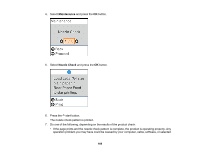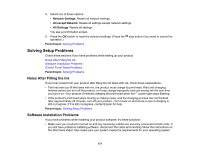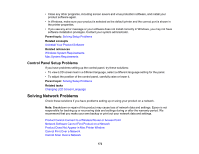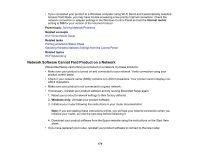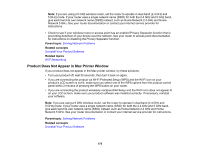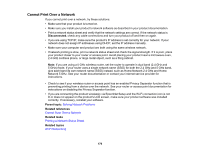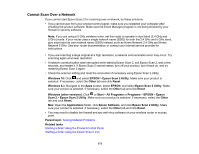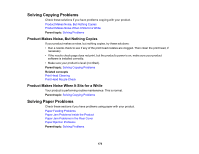Epson ET-2750 Users Guide - Page 174
Network Software Cannot Find Product on a Network, Internet metric, Parent topic, Related concepts
 |
View all Epson ET-2750 manuals
Add to My Manuals
Save this manual to your list of manuals |
Page 174 highlights
• If you connected your product to a Windows computer using Wi-Fi Direct and it automatically selected Access Point Mode, you may have trouble accessing a low-priority Internet connection. Check the network connection or adapter settings in the Windows Control Panel and set the Internet metric setting to 100 for your version of the Internet Protocol. Parent topic: Solving Network Problems Related concepts Wi-Fi Direct Mode Setup Related tasks Printing a Network Status Sheet Selecting Wireless Network Settings from the Control Panel Related topics Wi-Fi Networking Network Software Cannot Find Product on a Network If EpsonNet Setup cannot find your product on a network, try these solutions: • Make sure your product is turned on and connected to your network. Verify connection using your product control panel. • Check if your network name (SSID) contains non-ASCII characters. Your product cannot display non- ASCII characters. • Make sure your product is not connected to a guest network. • If necessary, reinstall your product software and try running EpsonNet Setup again: 1. Reset your product's network settings to their factory defaults. 2. Windows only: Uninstall your product software. 3. Initialize your router following the instructions in your router documentation. Note: If you are reading these instructions online, you will lose your Internet connection when you initialize your router, so note the next step before initializing it. 4. Download your product software from the Epson website using the instructions on the Start Here sheet. • If you have replaced your router, reinstall your product software to connect to the new router. 174