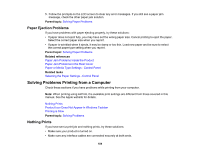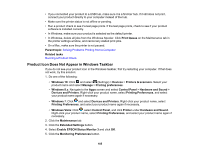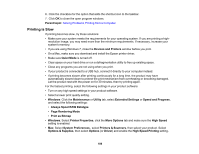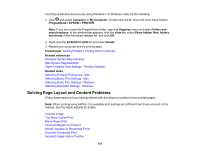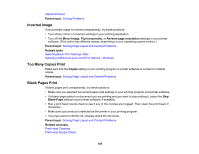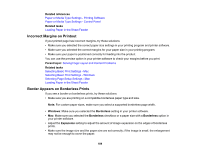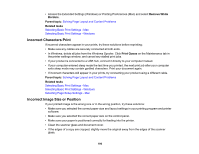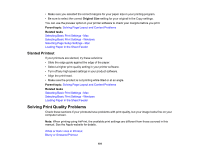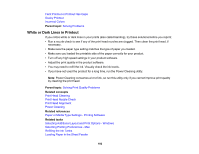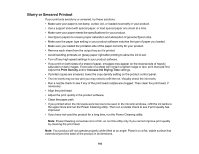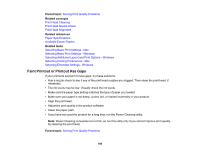Epson ET-2750 Users Guide - Page 189
Incorrect Margins on Printout, Border Appears on Borderless Prints, Related references, Related tasks
 |
View all Epson ET-2750 manuals
Add to My Manuals
Save this manual to your list of manuals |
Page 189 highlights
Related references Paper or Media Type Settings - Printing Software Paper or Media Type Settings - Control Panel Related tasks Loading Paper in the Sheet Feeder Incorrect Margins on Printout If your printed page has incorrect margins, try these solutions: • Make sure you selected the correct paper size settings in your printing program and printer software. • Make sure you selected the correct margins for your paper size in your printing program. • Make sure your paper is positioned correctly for feeding into the product. You can use the preview option in your printer software to check your margins before you print. Parent topic: Solving Page Layout and Content Problems Related tasks Selecting Basic Print Settings - Mac Selecting Basic Print Settings - Windows Selecting Page Setup Settings - Mac Loading Paper in the Sheet Feeder Border Appears on Borderless Prints If you see a border on borderless prints, try these solutions: • Make sure you are printing on a compatible borderless paper type and size. Note: For custom paper sizes, make sure you select a supported borderless page width. • Windows: Make sure you selected the Borderless setting in your printer software. • Mac: Make sure you selected the Borderless checkbox or a paper size with a Borderless option in your printer software. • Adjust the Expansion setting to adjust the amount of image expansion on the edges of borderless prints. • Make sure the image size and the paper size are set correctly; if the image is small, the enlargement may not be enough to cover the paper. 189