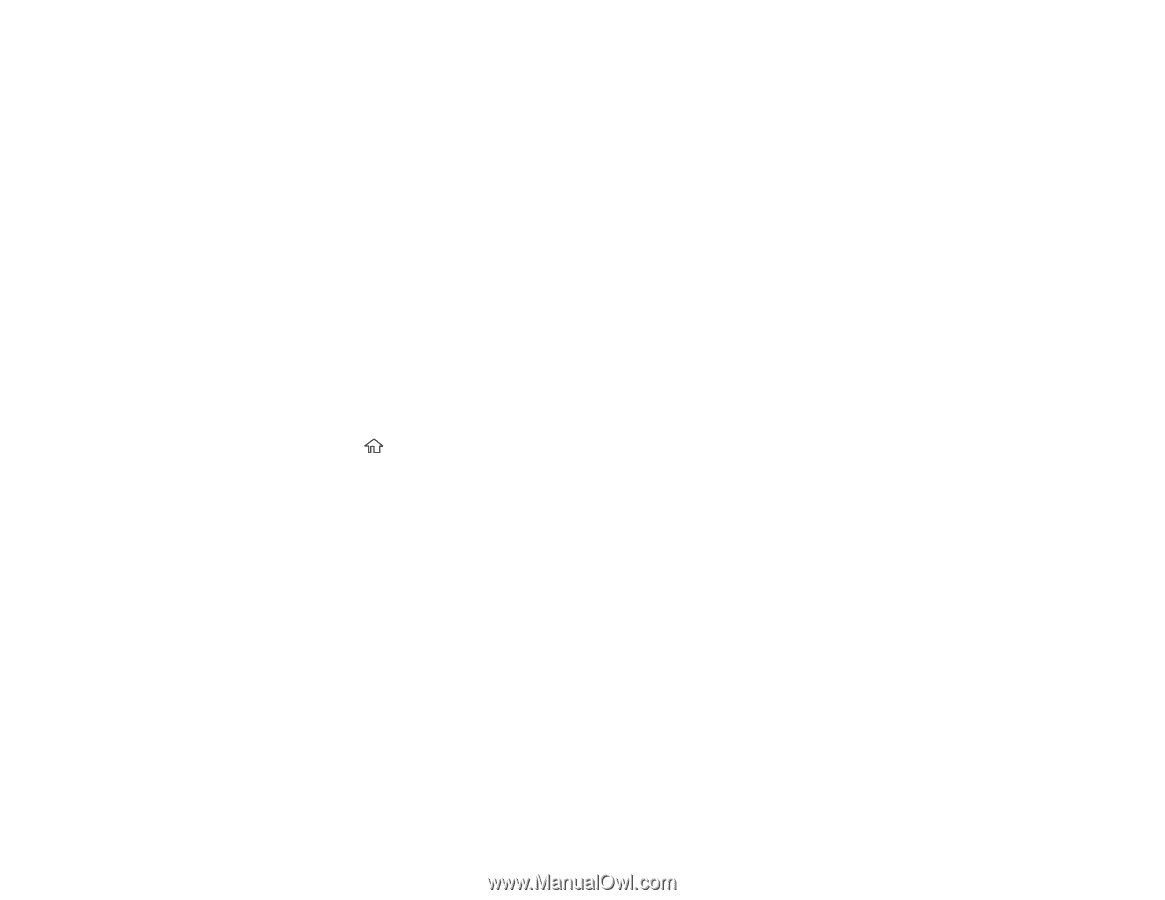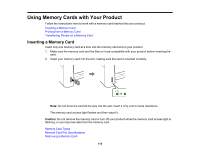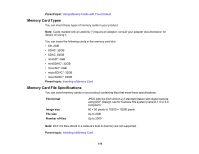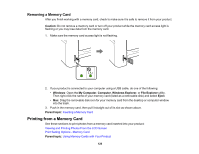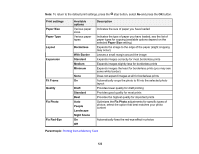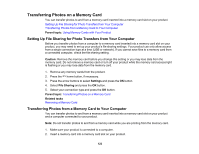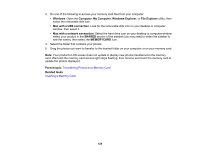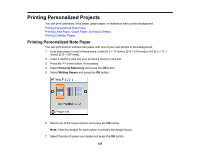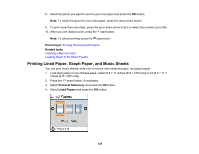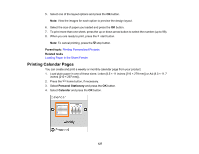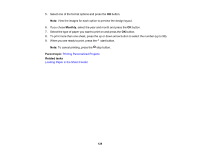Epson ET-2750 Users Guide - Page 123
Transferring Photos on a Memory Card, Setting Up File Sharing for Photo Transfers from Your Computer
 |
View all Epson ET-2750 manuals
Add to My Manuals
Save this manual to your list of manuals |
Page 123 highlights
Transferring Photos on a Memory Card You can transfer photos to and from a memory card inserted into a memory card slot on your product. Setting Up File Sharing for Photo Transfers from Your Computer Transferring Photos from a Memory Card to Your Computer Parent topic: Using Memory Cards with Your Product Setting Up File Sharing for Photo Transfers from Your Computer Before you transfer photos from a computer to a memory card inserted into a memory card slot on your product, you may need to set up your product's file sharing settings. Your product can only allow access from a single connection type at a time (USB or network). If you cannot save files to a memory card from a connected computer, check the file sharing setting. Caution: Remove the memory card before you change this setting or you may lose data from the memory card. Do not remove a memory card or turn off your product while the memory card access light is flashing or you may lose data from the memory card. 1. Remove any memory cards from the product. 2. Press the home button, if necessary. 3. Press the arrow buttons to select Settings and press the OK button. 4. Select File Sharing and press the OK button. 5. Select your connection type and press the OK button. Parent topic: Transferring Photos on a Memory Card Related tasks Removing a Memory Card Transferring Photos from a Memory Card to Your Computer You can transfer photos to and from a memory card inserted into a memory card slot on your product and a computer connected to your product. Note: Do not transfer photos to and from a memory card while you are printing from the memory card. 1. Make sure your product is connected to a computer. 2. Insert a memory card into a memory card slot on your product. 123