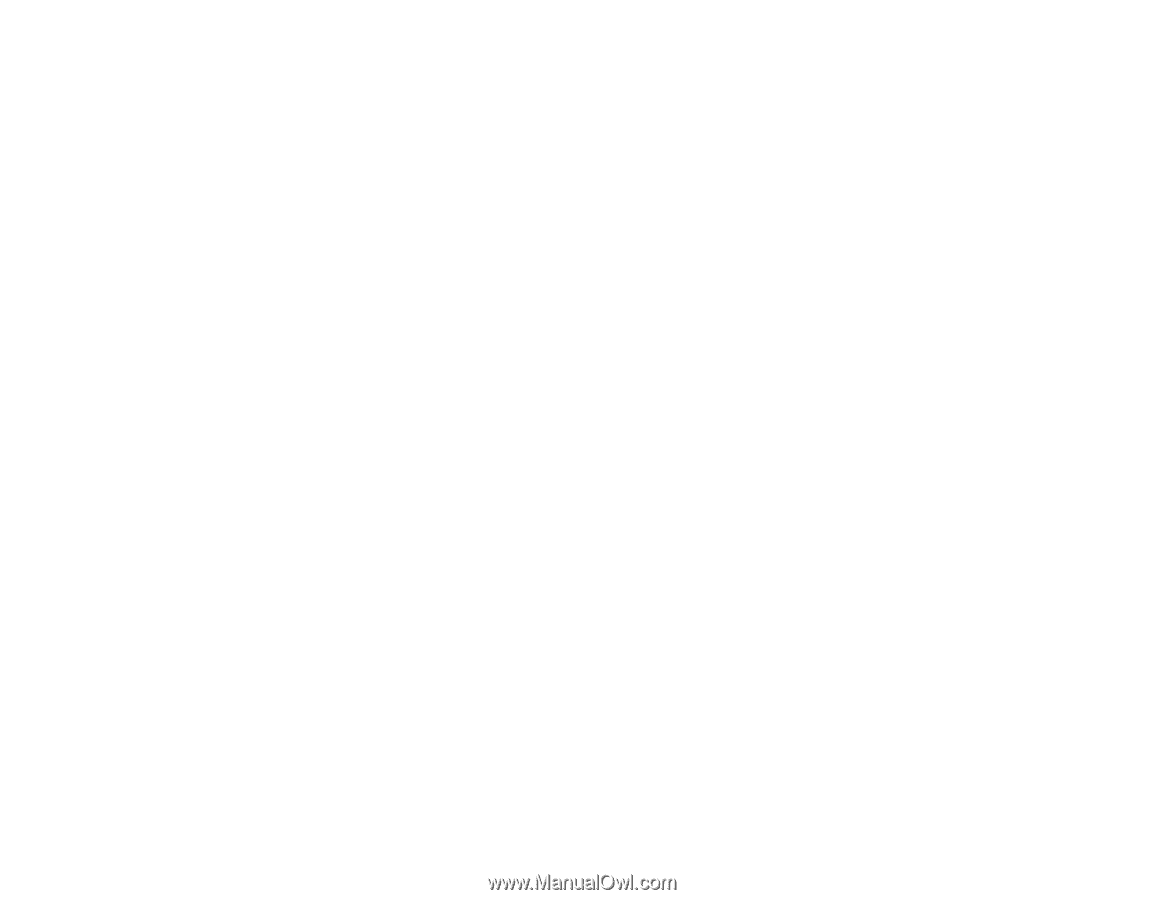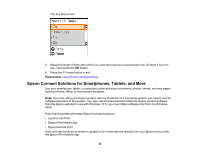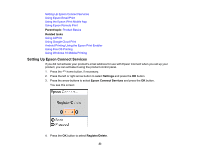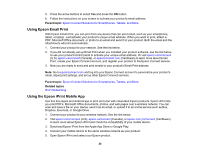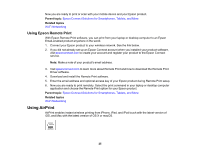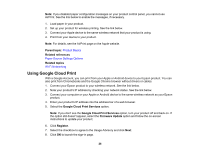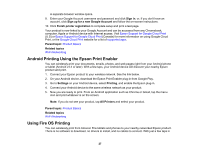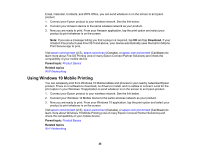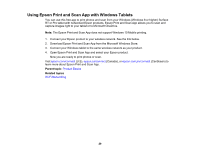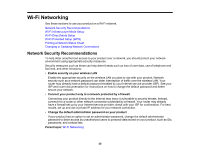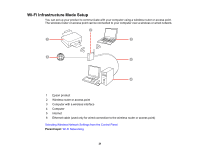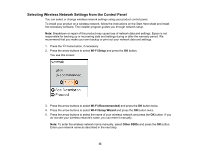Epson ET-2750 Users Guide - Page 27
Android Printing Using the Epson Print Enabler, Using Fire OS Printing, Sign
 |
View all Epson ET-2750 manuals
Add to My Manuals
Save this manual to your list of manuals |
Page 27 highlights
A separate browser window opens. 9. Enter your Google Account username and password and click Sign in, or, if you don't have an account, click Sign up for a new Google Account and follow the on-screen instructions. 10. Click Finish printer registration to complete setup and print a test page. Your product is now linked to your Google Account and can be accessed from any Chromebook, computer, Apple or Android device with Internet access. Visit Epson Support for Google Cloud Print (U.S) or Epson Support for Google Cloud Print (Canada) for more information on using Google Cloud Print, or the Google Cloud Print website for a list of supported apps. Parent topic: Product Basics Related topics Wi-Fi Networking Android Printing Using the Epson Print Enabler You can wirelessly print your documents, emails, photos, and web pages right from your Android phone or tablet (Android v4.4 or later). With a few taps, your Android device will discover your nearby Epson product and print. 1. Connect your Epson product to your wireless network. See the link below. 2. On your Android device, download the Epson Print Enabler plug-in from Google Play. 3. Go to Settings on your Android device, select Printing, and enable the Epson plug-in. 4. Connect your Android device to the same wireless network as your product. 5. Now you are ready to print. From an Android application such as Chrome or Gmail, tap the menu icon and print whatever is on the screen. Note: If you do not see your product, tap All Printers and select your product. Parent topic: Product Basics Related topics Wi-Fi Networking Using Fire OS Printing You can wirelessly print from Amazon Fire tablets and phones to your nearby networked Epson product. There is no software to download, no drivers to install, and no cables to connect. With just a few taps in 27