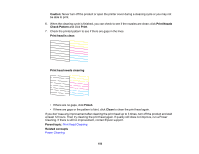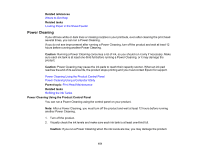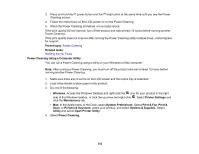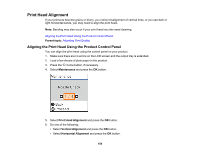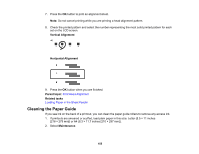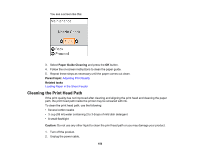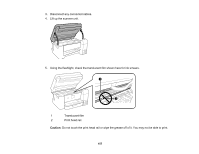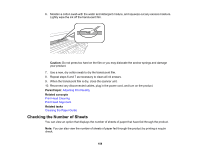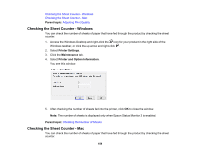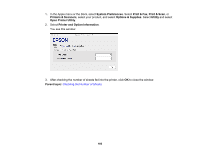Epson ET-2750 Users Guide - Page 155
Cleaning the Paper Guide, Vertical Alignment, Horizontal Alignment, Parent topic, Related tasks
 |
View all Epson ET-2750 manuals
Add to My Manuals
Save this manual to your list of manuals |
Page 155 highlights
7. Press the OK button to print an alignment sheet. Note: Do not cancel printing while you are printing a head alignment pattern. 8. Check the printed pattern and select the number representing the most solid printed pattern for each set on the LCD screen. Vertical Alignment Horizontal Alignment 9. Press the OK button when you are finished. Parent topic: Print Head Alignment Related tasks Loading Paper in the Sheet Feeder Cleaning the Paper Guide If you see ink on the back of a printout, you can clean the paper guide rollers to remove any excess ink. 1. If printouts are smeared or scuffed, load plain paper in this size: Letter (8.5 × 11 inches [216 × 279 mm]) or A4 (8.3 × 11.7 inches [210 × 297 mm]). 2. Select Maintenance. 155
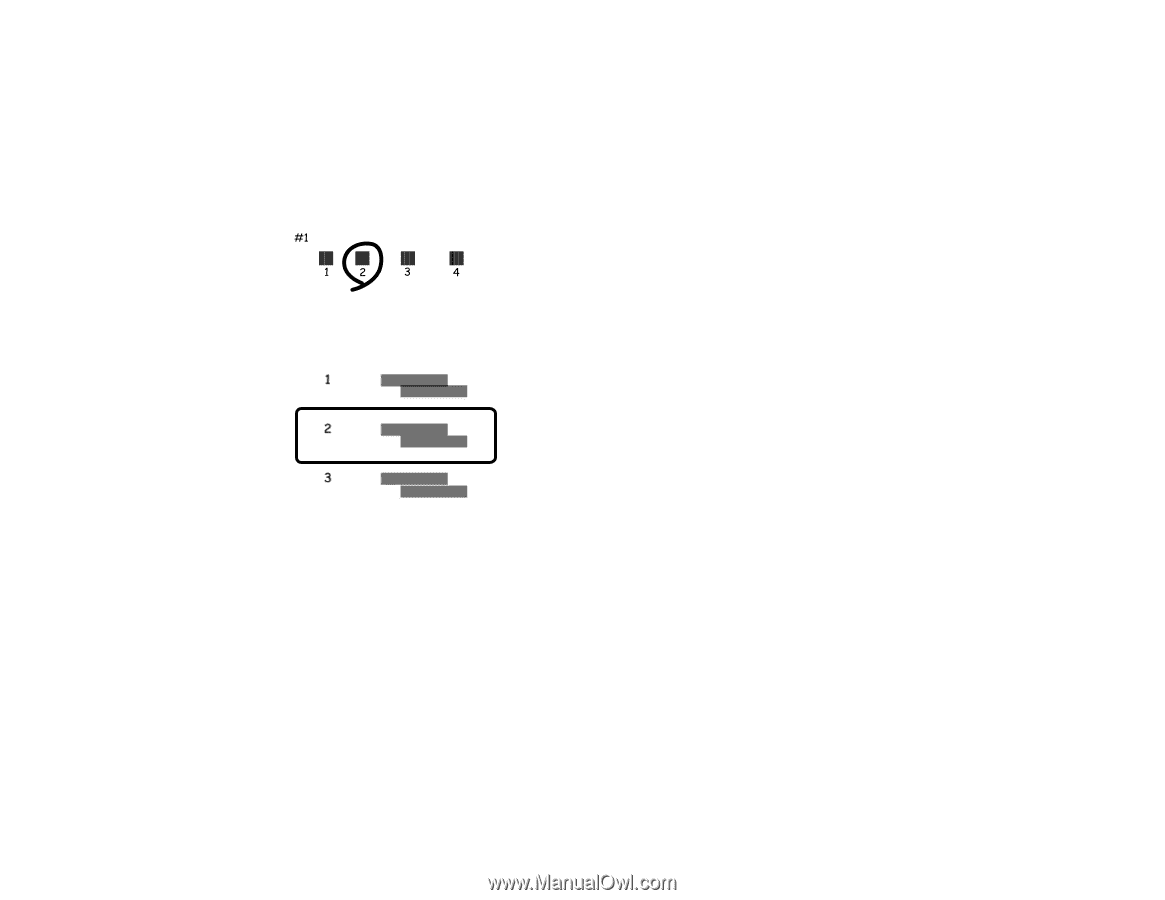
155
7.
Press the
OK
button to print an alignment sheet.
Note:
Do not cancel printing while you are printing a head alignment pattern.
8.
Check the printed pattern and select the number representing the most solid printed pattern for each
set on the LCD screen.
Vertical Alignment
Horizontal Alignment
9.
Press the
OK
button when you are finished.
Parent topic:
Print Head Alignment
Related tasks
Loading Paper in the Sheet Feeder
Cleaning the Paper Guide
If you see ink on the back of a printout, you can clean the paper guide rollers to remove any excess ink.
1.
If printouts are smeared or scuffed, load plain paper in this size: Letter (8.5 × 11 inches
[216 × 279 mm]) or A4 (8.3 × 11.7 inches [210 × 297 mm]).
2.
Select
Maintenance
.