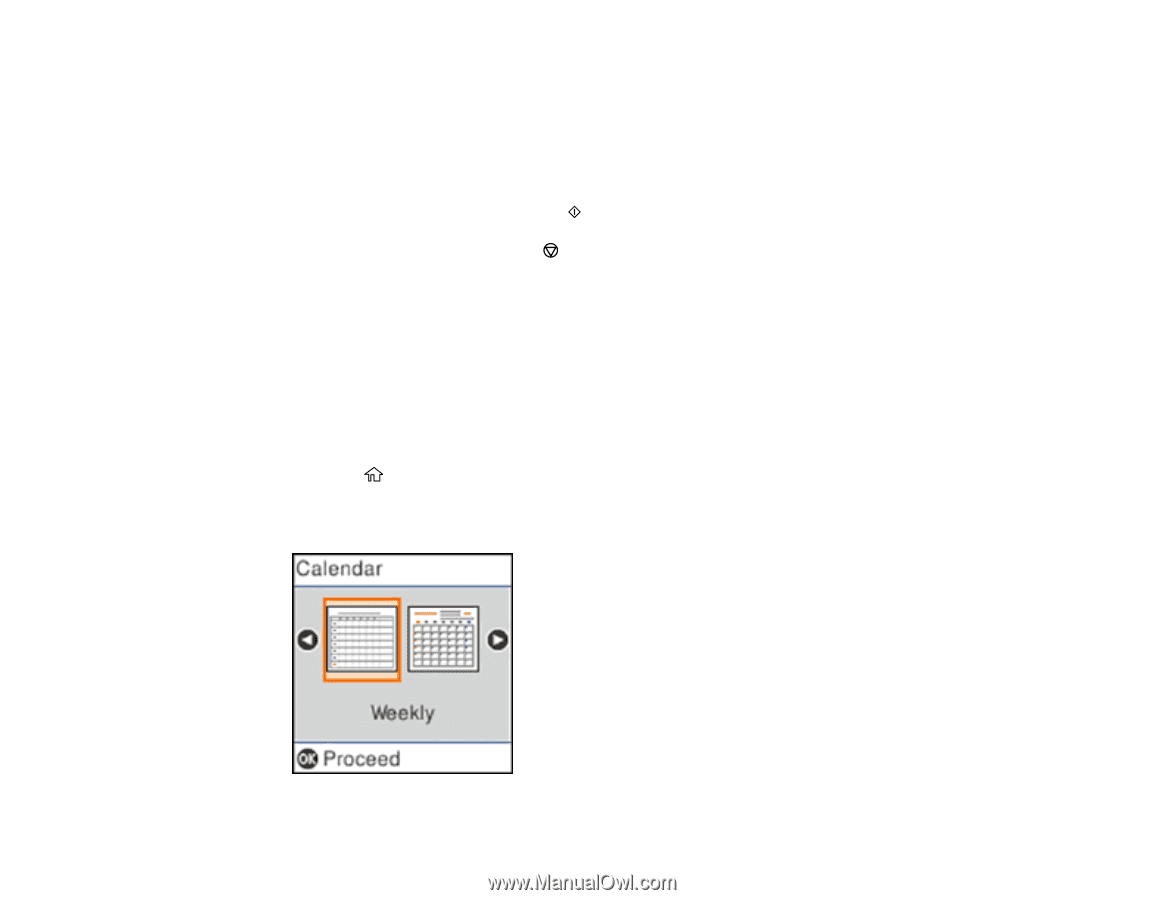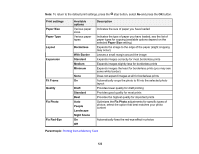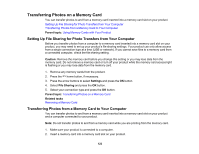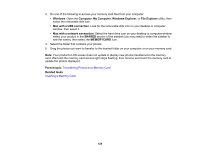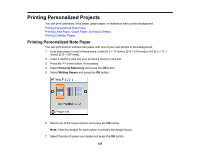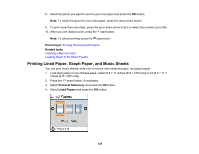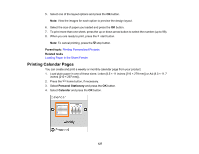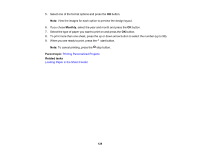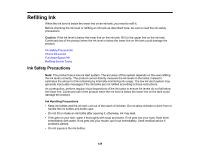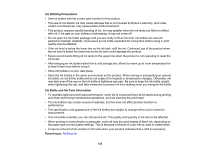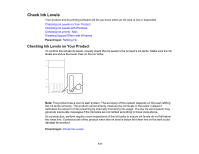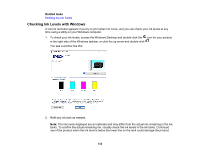Epson ET-2750 Users Guide - Page 127
Printing Calendar s, Parent topic, Related tasks, Personal Stationery, Calendar
 |
View all Epson ET-2750 manuals
Add to My Manuals
Save this manual to your list of manuals |
Page 127 highlights
5. Select one of the layout options and press the OK button. Note: View the images for each option to preview the design layout. 6. Select the size of paper you loaded and press the OK button. 7. To print more than one sheet, press the up or down arrow button to select the number (up to 99). 8. When you are ready to print, press the start button. Note: To cancel printing, press the stop button. Parent topic: Printing Personalized Projects Related tasks Loading Paper in the Sheet Feeder Printing Calendar Pages You can create and print a weekly or monthly calendar page from your product. 1. Load plain paper in one of these sizes: Letter (8.5 × 11 inches [216 × 279 mm]) or A4 (8.3 × 11.7 inches [210 × 297 mm]). 2. Press the home button, if necessary. 3. Select Personal Stationery and press the OK button. 4. Select Calendar and press the OK button. 127