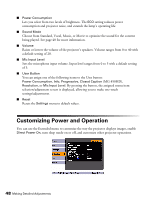Epson MegaPlex MG-850HD User Manual - Page 43
Fine-tuning the Image - lcd projector
 |
View all Epson MegaPlex MG-850HD manuals
Add to My Manuals
Save this manual to your list of manuals |
Page 43 highlights
Fine-tuning the Image You can use the Image menu to adjust the brightness, sharpness, color, tint, contrast, and auto iris settings. 1. Press the Menu button on the projector or remote control and select the Image menu. You see a screen similar to one of these: Computer/RGB video Component video/Composite video Note: If you are using the HDMI port, you see the menu on the left if the signal is digital RGB video, or the menu on the right if the signal is component video. 2. Adjust the desired options as needed. Note: The available settings vary depending on the input source selected. The Brightness setting changes the opacity of the projector's LCD panels. You can also change the lamp's brightness. Select Power Consumption in the Settings menu, then choose Normal or ECO (the default setting is Normal). ■ Color Mode Lets you quickly adjust the color and brightness for various environments. You can save a different setting for each source. See page 39 for a description of each color mode. ■ Brightness Lightens or darkens the overall image. ■ Contrast Adjusts the difference between light and dark areas. ■ Color Saturation Adjusts the color depth of the image. Fine-tuning the Image 43