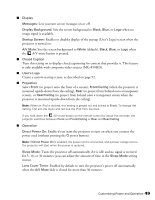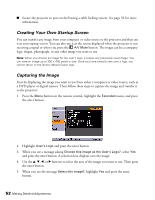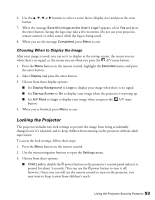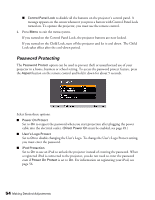Epson MegaPlex MG-850HD User Manual - Page 54
Password Protecting, to request the password when you start projection after plugging the power
 |
View all Epson MegaPlex MG-850HD manuals
Add to My Manuals
Save this manual to your list of manuals |
Page 54 highlights
■ Control Panel Lock to disable all the buttons on the projector's control panel. A message appears on the screen whenever you press a button with Control Panel Lock turned on. To operate the projector, you must use the remote control. 4. Press Menu to exit the menu system. If you turned on the Control Panel Lock, the projector buttons are now locked. If you turned on the Child Lock, turn off the projector and let it cool down. The Child Lock takes effect after the cool-down period. Password Protecting The Password Protect option can be used to prevent theft or unauthorized use of your projector in a home, business or school setting. To access the password protect feature, press the Aspect button on the remote control and hold it down for about 5 seconds. Select from these options: ■ Power On Protect Set to On to request the password when you start projection after plugging the power cable into the electrical outlet. (Direct Power On must be enabled, see page 49.) ■ User's Logo Protect Set to On to disable changing the User's Logo. To change the User's Logo Protect setting, you must enter the password. ■ iPod Protection Set to On to use an iPod to unlock the projector instead of entering the password. When a registered iPod is connected to the projector, you do not need to enter the password even if Power On Protect is set to On. For information on registering your iPod, see page 56. 54 Making Detailed Adjustments