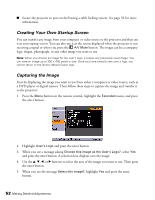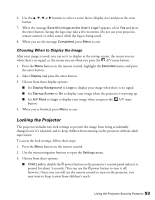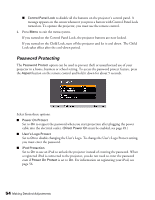Epson MegaPlex MG-850HD User Manual - Page 55
Enter the password using the, or enter buttons. The password will be displayed
 |
View all Epson MegaPlex MG-850HD manuals
Add to My Manuals
Save this manual to your list of manuals |
Page 55 highlights
To change your password: 1. Use the remote control to select Password and press the enter button. Note: The default password is "0000". 2. A confirmation screen will ask you if you want change the password. Select Yes. Note: Once you select Yes, you must enter a password. The password can be the same as the previous password. 3. Enter the password using the u, d, l, r or enter buttons. The password will be displayed as ****. The numeric values of the buttons are: 1 0 4 2 3 4. Re-enter your password. When the correct password has been entered, a "Password accepted" message appears. Note: If the wrong password is entered three times in succession, the message "The projector's operation will be locked." is displayed for approximately five minutes, and then the projector switches to standby mode. If this happens, disconnect the power cable from the electrical outlet and then reinsert it and turn the projector's power back on. The projector displays the password entry screen again so that you can enter the correct password. If you continue to repeat the above operation and input the wrong password thirty times in succession, you see the message "The projector's operation will be locked. Contact Epson as described in your documentation." and the projector will not accept any more password entries. Using the Projector Security Features 55