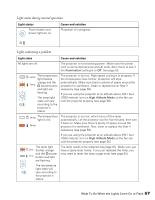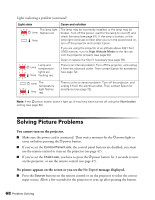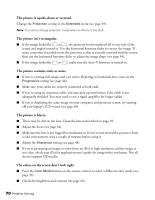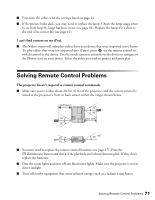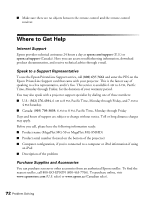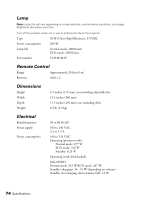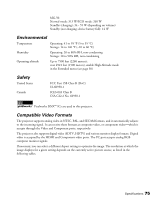Epson MegaPlex MG-850HD User Manual - Page 70
The picture is blurry., The picture contains static or noise.
 |
View all Epson MegaPlex MG-850HD manuals
Add to My Manuals
Save this manual to your list of manuals |
Page 70 highlights
The picture is upside-down or reversed. Change the Projection setting in the Extended menu (see page 49). Note: You cannot change projection mode when an iPod is in the dock. The picture isn't rectangular. ■ If the image looks like or , the projector has been placed off to one side of the screen and angled toward it. Use the horizontal keystone slider to correct the image. If more correction is needed, move the projector so that it is nearly centered with the screen, then use the horizontal keystone slider to adjust the image shape (see page 34). ■ If the image looks like or , make sure the Auto-V keystone is turned on. The picture contains static or noise. ■ If you're viewing still images and you notice flickering or horizontal lines, turn on the Progressive setting (see page 46). ■ Make sure your cables are securely connected at both ends. ■ If you're using an extension cable, you may pick up interference if the cable is not adequately shielded. You may need to use a signal amplifier for longer cables. ■ If you're displaying the same image on your computer and projector screen, try turning off your laptop's LCD screen (see page 69). The picture is blurry. ■ There may be dirt on the lens. Clean the lens as described on page 58. ■ Adjust the focus (see page 34). ■ Make sure the lens is not fogged by condensation. If you've just moved the projector from a cold environment, wait a couple of minutes before using it. ■ Adjust the Sharpness setting (see page 44). ■ If you're projecting an image or video from an iPod at high resolution and the image is not clear, check your iPod or application user's guide for image/video resolution. Not all devices support HD media. The colors on the screen don't look right. ■ Press the Color Mode button on the remote control to select a different color mode (see page 39). ■ Check the brightness and contrast (see page 43). 70 Problem Solving