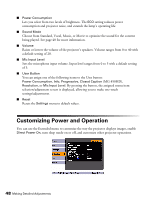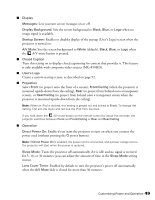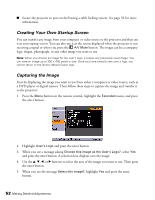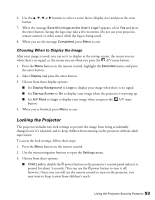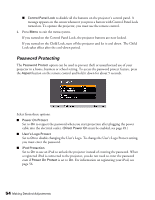Epson MegaPlex MG-850HD User Manual - Page 49
Create a custom startup screen, as described on to project onto the front of a screen
 |
View all Epson MegaPlex MG-850HD manuals
Add to My Manuals
Save this manual to your list of manuals |
Page 49 highlights
■ Display Messages: Lets you turn screen messages on or off. Display Background: Sets the screen background to Black, Blue, or Logo when no image signal is available. Startup Screen: Enables or disables display of the startup (User's Logo) screen when the projector is turned on. A/V Mute: Sets the screen background to White (default), Black, Blue, or Logo when the A/V mute button is pressed. ■ Closed Caption Turn this setting on to display closed captioning for content that provides it. This feature is only available with composite video sources (MG-850HD). ■ User's Logo Create a custom startup screen, as described on page 52. ■ Projection Select Front (to project onto the front of a screen), Front/Ceiling (when the projector is mounted upside-down from the ceiling), Rear (to project from behind onto a transparent screen), or Rear/Ceiling (to project from behind onto a transparent screen when the projector is mounted upside-down from the ceiling). Note: When an iPod is docked, this setting is grayed out and locked to Front. To change the setting, first exit the menu and remove the iPod from the dock. If you hold down the A/V mute button on the remote control for about five seconds, the projector switches between Front and Front/Ceiling or Rear and Rear/Ceiling. ■ Operation Direct Power On: Enable if you want the projector to turn on when you connect the power cord (without pressing the Ppower button). Note: If Direct Power On is enabled, the power cord is connected, and a power outage occurs, the projector will start when the power is restored. Sleep Mode: Turns the projector off automatically if it is idle and no signal is received for 5, 10, or 30 minutes (you can adjust the amount of time in the Sleep Mode setting menu). Lens Cover Timer: Enabled by default to turn the projector's power off automatically when the A/V Mute slide is closed for more than 30 minutes. Customizing Power and Operation 49