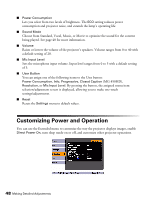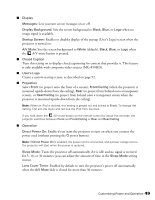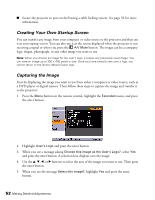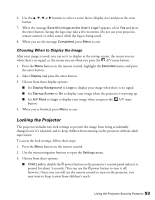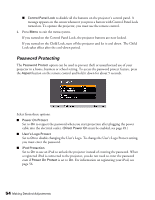Epson MegaPlex MG-850HD User Manual - Page 52
Creating Your Own Startup Screen, Capturing the Image, the enter button.
 |
View all Epson MegaPlex MG-850HD manuals
Add to My Manuals
Save this manual to your list of manuals |
Page 52 highlights
■ Secure the projector to prevent theft using a cable locking system. See page 56 for more information. Creating Your Own Startup Screen You can transfer any image from your computer or video source to the projector and then use it as your startup screen. You can also use it as the screen displayed when the projector is not receiving a signal or when you press the A/V Mute button. The image can be a company logo, slogan, photograph, or any other image you want to use. Note: When you choose an image for the user's logo, it erases any previously used image. You can save an image up to 300 × 400 pixels in size. Once you have saved a new user's logo, you cannot return to the factory default Epson logo. Capturing the Image Start by displaying the image you want to use from either a computer or video source, such as a DVD player or digital camera. Then follow these steps to capture the image and transfer it to the projector: 1. Press the Menu button on the remote control, highlight the Extended menu, and press the enter button. 2. Highlight User's Logo and press the enter button. 3. When you see a message asking Choose this image as the User's Logo?, select Yes and press the enter button. A selection box displays over the image. 4. Use the u, d, l, or r buttons to select the area of the image you want to use. Then press the enter button. 5. When you see the message Select this image?, highlight Yes and press the enter button. 52 Making Detailed Adjustments