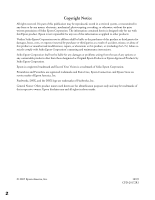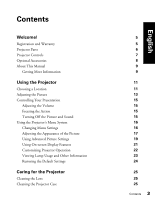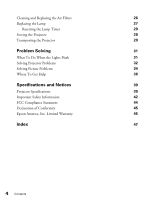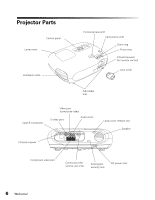Epson PowerLite Home 20 User Manual
Epson PowerLite Home 20 - With Screen Manual
 |
View all Epson PowerLite Home 20 manuals
Add to My Manuals
Save this manual to your list of manuals |
Epson PowerLite Home 20 manual content summary:
- Epson PowerLite Home 20 | User Manual - Page 1
- Epson PowerLite Home 20 | User Manual - Page 2
with Seiko Epson Corporation's operating and maintenance instructions. Seiko Epson Corporation shall not be liable for any damages or problems arising Epson Corporation. PrivateLine and PowerLite are registered trademarks and Extra Care, Epson Connection, and Epson Store are service marks of Epson - Epson PowerLite Home 20 | User Manual - Page 3
Contents Welcome! Registration and Warranty Projector Parts Projector Controls Optional Accessories About This Manual Getting More Information Using the Projector Choosing a Location Adjusting the Picture Controlling Your Presentation Adjusting the Volume Freezing the Action Turning Off the Picture - Epson PowerLite Home 20 | User Manual - Page 4
the Lights Flash 31 Solving Projector Problems 32 Solving Picture Problems 34 Where To Get Help 38 Specifications and Notices 39 Projector Specifications 39 Important Safety Information 42 FCC Compliance Statement 44 Declaration of Conformity 45 Epson America, Inc. Limited Warranty - Epson PowerLite Home 20 | User Manual - Page 5
device ■ Toll-free two-year priority technical support Registration and Warranty The Epson PowerLite Home 20 projector comes with a basic two-year carry-in warranty. For details, see page 45. In addition, Epson offers free Extra CareSM Home Service during your warranty period. In the unlikely event - Epson PowerLite Home 20 | User Manual - Page 6
Projector Parts Control panel Lamp cover Ventilation slots Horizontal lens shift Vertical lens shift Zoom S-video port Audio ports Lamp cover release slot Speaker Infrared receiver Component video port Control port (for service use only) Kensington security lock AC power inlet 6 Welcome! - Epson PowerLite Home 20 | User Manual - Page 7
on and off Power light Indicates operating status Menu button Displays or hides projector menus Warning light Alerts you to problems Esc button Exits the current function or menu Aspect button Changes the picture's aspect ratio Source button Switches the video input source udlr Arrow buttons - Epson PowerLite Home 20 | User Manual - Page 8
Optional Accessories Epson provides the following optional accessories for the projector: Product Replacement lamp Air filter replacement Customized carrying cases: Samsonite® wheeled soft case Samsonite soft shoulder bag Ceiling mount Suspension adapter False ceiling plate Kensington - Epson PowerLite Home 20 | User Manual - Page 9
This book contains information on using the projector, in addition to maintenance instructions, troubleshooting tips, important safety instructions, specifications, and warranty information. Please follow these guidelines as you read through the manual: Warnings: Must be followed carefully to avoid - Epson PowerLite Home 20 | User Manual - Page 10
10 Welcome! - Epson PowerLite Home 20 | User Manual - Page 11
Using the Projector Follow the instructions in this section to choose a location for the projector, adjust the picture, control projector operation, and use the menu system. Choosing a Location You can set up the projector for these four viewing arrangements: Front/Ceiling Rear/Ceiling Front - Epson PowerLite Home 20 | User Manual - Page 12
a suitable distance from the screen to obtain the desired image size, as indicated below. Note that the Zoom adjustment also affects image size. Projector can be moved from center by up to 25 percent of the image's width 90° Image size (16:9) 30 in. (26 × 15 in.) 40 in. ( - Epson PowerLite Home 20 | User Manual - Page 13
sheet to connect the projector to your equipment, turn it on, and select the image source. Once you see your picture, you may need to make certain adjustments. Note: If you don't see a picture, or the picture doesn't look right, see page 34 for troubleshooting instructions. 1. Rotate the focus - Epson PowerLite Home 20 | User Manual - Page 14
after using the vertical lens shift dial, lift the front of the projector and rotate the adjustable feet until the image is positioned correctly. You . 4. If you raise or lower the image by tilting the projector, the image becomes "keystoned" and looks like or . To return the image to - Epson PowerLite Home 20 | User Manual - Page 15
and sound. Adjusting the Volume When an audio source is connected to the projector's Audio port, use the and Volume buttons on the projector or remote control to adjust the sound output from of the projector's speaker. Freezing the Action To freeze the action temporarily on the screen, press - Epson PowerLite Home 20 | User Manual - Page 16
control to display the menus and change settings. Follow the steps in the next section. Changing Menu Settings 1. Press the Menu button on the projector or remote control. You see the main menu screen: Main menus Options Note: The available options depend on which type of equipment is connected - Epson PowerLite Home 20 | User Manual - Page 17
the appearance of movies with dark scenes. ■ Theatre Black 1 or 2 For projecting in fully darkened rooms; lamp brightness decreases and image contrast increases. Using the Projector 17 - Epson PowerLite Home 20 | User Manual - Page 18
Setup Select Image > Auto Setup. Leave this setting on so that the projector automatically adjusts the tracking, sync, and position of the image. ■ Tracking Select Image > Picture Quality > Tracking. Lets you manually eliminate unwanted vertical lines. Easiest to adjust when the image contains fine - Epson PowerLite Home 20 | User Manual - Page 19
with the computer's tracking signal. For best results, adjust the tracking first. Saving and Recalling Picture Settings You can use the projector's Memory feature to save the current picture quality settings as a group. This lets you quickly recall them for future use. 1. Press the Menu button - Epson PowerLite Home 20 | User Manual - Page 20
to select the video signal format for any video equipment connected to the projector, select Settings > Input Signal and then choose from these options: no image is being projected, select the format specified in your equipment's manual. ■ Input A (component and RGB video signals only) Specifies the - Epson PowerLite Home 20 | User Manual - Page 21
the projector is warming up. ■ Startup Screen Turn on this option to display the Epson logo or your custom logo whenever the projector starts. first set the projector to display the image you want to use. 2. Press the Menu button, then select Settings > User's Logo. Follow the instructions on the - Epson PowerLite Home 20 | User Manual - Page 22
any temporary interruption of power. Make sure your electrical outlet isn't controlled by a wall switch or timer. ■ Sleep Mode When Sleep Mode is on, the projector turns off the lamp if it has not received any input signals for the specified amount of time (5, 10, or 30 minutes). You can also - Epson PowerLite Home 20 | User Manual - Page 23
Note: Lamp life results vary depending on environmental conditions and usage. Turn the projector off when not in use. Continuous 24-hour-a-day use may reduce the you need to reset the lamp timer. See pages 27 to 29 for instructions on replacing the lamp and resetting the timer. Note: The Lamp Hours - Epson PowerLite Home 20 | User Manual - Page 24
not affected by this option are Child Lock, Input A, Language, Memory settings, and Lamp Hours. ■ Memory Reset Clears all settings saved using the projector's Memory feature (see "Saving and Recalling Picture Settings" on page 19). ■ Lamp-Hours Reset Resets the lamp timer to 0H (zero hours). See - Epson PowerLite Home 20 | User Manual - Page 25
as specifically explained in this User's Guide. The only parts you should replace are the lamp and air filter. If another part needs replacing, contact Epson or a qualified servicer (see page 38). Follow the instructions in this section to clean the lens and projector case, clean and replace the air - Epson PowerLite Home 20 | User Manual - Page 26
proper ventilation. This can cause overheating and damage the projector. 1. Turn off the projector and wait for the P power light to stop flashing removable filter or it is broken, replace it. Contact an authorized Epson reseller at 800-GO-EPSON (800-463-7766) and ask for part number ELPAF09. In - Epson PowerLite Home 20 | User Manual - Page 27
at 800-GO-EPSON (800-463-7766). Request part number ELPLP33. In Canada, please call (800) 463-7766 for reseller referral. Be sure to read the "Important Safety Information" on page 42 before replacing the lamp. Follow these steps to replace the lamp: 1. Turn off the projector and wait for - Epson PowerLite Home 20 | User Manual - Page 28
a cloth or gloves to handle the new lamp assembly. 8. To replace the lamp cover, insert the tabs and then snap the cover into place. (The projector won't work if the lamp cover is loose.) After replacing the lamp, you need to reset the lamp timer, as described in the next section - Epson PowerLite Home 20 | User Manual - Page 29
in its original packaging or equivalent (as described in the following section). Transporting the Projector Note: Epson shall not be liable for any damages incurred during transportation. The projector contains many glass and precision parts. If you need to transport it, follow these guidelines - Epson PowerLite Home 20 | User Manual - Page 30
30 Caring for the Projector - Epson PowerLite Home 20 | User Manual - Page 31
with the picture and remote control, and contact technical support. What To Do When the Lights Flash The lights on top of the projector indicate the projector's status and let you know when a problem occurs. If the projector isn't working correctly, first turn it off, let it cool, and unplug - Epson PowerLite Home 20 | User Manual - Page 32
sure it's securely fastened. See page 28. ■ There is an internal problem. Unplug the projector and contact Epson. See page 38. Solving Projector Problems The projector doesn't turn on. ■ Check the P power light. If it's dark, the projector is not receiving power. Make sure the power cord is securely - Epson PowerLite Home 20 | User Manual - Page 33
projector turns on by itself. If you are using the Direct Power ON feature, the projector There is no sound coming from the projector. ■ Make sure audio cables are the projector or remote control to adjust the sound output from the projector's speaker projector is not in direct sunlight. ■ - Epson PowerLite Home 20 | User Manual - Page 34
/LCD. You may have to hold down the Fn key while pressing it, or restart your laptop. Check your laptop's manual or online help. On most systems, the key lets you toggle between the LCD screen and the projector, or display on both at the same time. Allow a few seconds for the - Epson PowerLite Home 20 | User Manual - Page 35
Apple® menu and click Displays. 2. Click Detect Displays. 3. To display the entire desktop on both your projector screen and LCD screen, click the Arrange (or Arrangement) tab. (If you don't see this tab, from the Resolution box. (Allow a few seconds for the projector to sync up.) Problem Solving 35 - Epson PowerLite Home 20 | User Manual - Page 36
to raise or lower the image, causing it to become "keystoned." Use the or Keystone button on the projector or remote control to correct the problem. Better yet, place the projector at a height approximately between the top and bottom of the screen, keeping it level, and then use the vertical - Epson PowerLite Home 20 | User Manual - Page 37
of minutes before using it. ■ Adjust the focus using the focus ring. See page 13. ■ Make sure the projector is placed the correct distance from the screen: no closer than 2.4 feet (73 cm) and no farther than 45.7 make sure all three connectors are securely attached at both ends. Problem Solving 37 - Epson PowerLite Home 20 | User Manual - Page 38
://support.epson.com. Here you can access troubleshooting information, download product documentation, and receive technical advice through e-mail. To use the Epson PrivateLine Support service, call (800) 637-7661 and enter the PIN on the Epson PrivateLine Support card that came with your projector - Epson PowerLite Home 20 | User Manual - Page 39
Specifications and Notices This section includes projector specifications, safety instructions, and other important information about your projector. Projector Specifications General Type of display Size of LCD panels Lens Resolution (native format) Brightness Color reproduction Contrast ratio - Epson PowerLite Home 20 | User Manual - Page 40
modes except Theatre Black) Approx. 3000 hours (Theatre Black mode) Note: Lamp life results vary depending on environmental conditions and usage. Turn the projector off when not in use. Continuous 24-hour-a-day use may reduce the overall life of the product. Dimensions Height Width Depth Weight - Epson PowerLite Home 20 | User Manual - Page 41
Compatible Video Formats The projector supports digital video (SDTV, HDTV), analog TV (NTSC, PAL, SECAM), and various monitor display formats. Images are automatically resized, if necessary, to display in the projector's native resolution. Note: To project images from a computer, set the computer's - Epson PowerLite Home 20 | User Manual - Page 42
60 50 Important Safety Information Follow these safety instructions when setting up and using the projector: ■ Except as specifically explained in this User's Guide, do not attempt to service this product yourself. Refer all servicing to qualified service personnel. ■ Never open any cover on the - Epson PowerLite Home 20 | User Manual - Page 43
or frayed; if liquid has been spilled into the projector, or if it has been exposed to rain or water; if it doesn't operate normally when you follow the operating instructions, or if it exhibits a distinct change in performance, indicating a need for service; if it has been dropped or the housing - Epson PowerLite Home 20 | User Manual - Page 44
so may cause an unstable display and could lead to projector damage. ■ Don't store the projector outside of the required temperature range (see page 40) or and, if not installed and used in accordance with the instructions, may cause harmful interference to radio or television reception. However - Epson PowerLite Home 20 | User Manual - Page 45
that the warranty period is 90 days for projector lamps). For warranty service, you must provide proof of the date of original purchase. What Epson Will Do To Correct Problems: Should your Epson projector require service during the warranty period, Epson will, at its option, exchange or repair the - Epson PowerLite Home 20 | User Manual - Page 46
lightning, improper electrical current, software problems, interaction with non-Epson products, or service other than by an Epson Authorized Servicer. Postage, insurance, or shipping costs incurred in presenting your Epson product for carry-in warranty service are your responsibility. If a claimed - Epson PowerLite Home 20 | User Manual - Page 47
36 Audio problems, 33 projector, 7 D Dark image, 37 Declaration of Conformity, 45 Default settings, resetting, 24 Direct Power ON, 22, 33 Distance, projection, 12, 39 Documentation, 9 E Electrical specifications, 40 Epson accessories, 8, 38 Home Service, 5 PrivateLine Support, 38 technical support - Epson PowerLite Home 20 | User Manual - Page 48
, 34 to 37 repositioning, 19 turning off, 15 Pixelworks DNX, 41 Positioning projector, 11 to 12 Presentation, controlling, 15 Problems audio, 33 overheating, 12, 26, 32 picture, 34 to 37 projector, 32 to 33 remote control, 33 Progressive setting, 19 Projection distance, 12, 39 Projection setting - Epson PowerLite Home 20 | User Manual - Page 49
mode, 14 Startup Screen setting, 21 Still button, 15 Storing projector, 29 Support, see Technical support Sync, 19, 37 T Technical support, 9, 38 Temperature, projector, 12, 26, 32 Tint, adjusting, 18 Tracking, 18, 37 Transporting projector, 29 TV video formats, 41 to 42 U User's Logo setting - Epson PowerLite Home 20 | User Manual - Page 50
W Warranty, 5, 45 to 46 Washed-out picture, 37 Z Zoom Caption setting, 14, 19 Zoom ring, 6, 13 Zoom setting, 14 50 Index