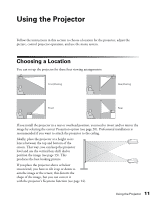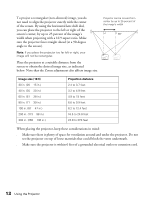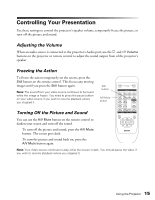Epson PowerLite Home 20 User Manual - Page 16
Using the Projector’s Menu System, Changing Menu Settings - projector lamp
 |
View all Epson PowerLite Home 20 manuals
Add to My Manuals
Save this manual to your list of manuals |
Page 16 highlights
Using the Projector's Menu System You can use the projector's on-screen menus to fine-tune the image quality, check lamp usage, and customize projector features. ■ The Image menu controls the look and quality of the picture. It offers several ways to adjust the color and improve the sharpness and clarity of the picture. ■ The Settings menu lets you set the child lock or sleep mode, adjust the position and size of the picture, select front or rear projection, and customize other projector features. ■ The Info menu provides information about lamp status and video or computer settings. ■ The Reset menu lets you reset the lamp timer, clear the projector's Memory settings, or return all the menu settings to their factory defaults. You can use the buttons on the projector or remote control to display the menus and change settings. Follow the steps in the next section. Changing Menu Settings 1. Press the Menu button on the projector or remote control. You see the main menu screen: Main menus Options Note: The available options depend on which type of equipment is connected to the projector. 2. Use the u and d arrow buttons on the projector or remote control to highlight the desired menu, then press the Enter button to select it. 16 Using the Projector