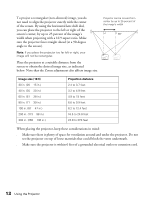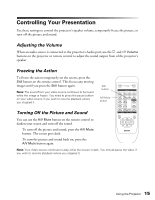Epson PowerLite Home 20 User Manual - Page 17
Adjusting the Appearance of the Picture, Choosing the Color Mode
 |
View all Epson PowerLite Home 20 manuals
Add to My Manuals
Save this manual to your list of manuals |
Page 17 highlights
3. If you see a list of options, use the u and d arrow buttons to highlight the option you want, then press Enter to select it. (Enabled settings are indicated by a green light.) If you see a slider bar like the one shown below, use the l and r arrow buttons to adjust the setting. 4. Press the Esc button to return to the previous menu, or the Menu button to exit the menu system. Adjusting the Appearance of the Picture The Image menu lets you make a variety of adjustments to the projected image to get the best color and quality. Note: Before selecting the Color Mode or other picture settings, make sure the Setup Level is set correctly (see page 20). Choosing the Color Mode The Color Mode adjusts the brightness, contrast, and color for various common viewing environments. Use this setting to quickly obtain a good picture. Press the Menu button. Select Image > Color Mode and then choose from these options: ■ Dynamic For projecting in bright rooms; images have greater color intensity. ■ Living Room For projecting in rooms with a lot of ambient light. ■ Natural For projecting in subdued lighting; increases contrast and makes flesh tones appear more natural. ■ Theatre For projecting in dark rooms; enhances the appearance of movies with dark scenes. ■ Theatre Black 1 or 2 For projecting in fully darkened rooms; lamp brightness decreases and image contrast increases. Using the Projector 17