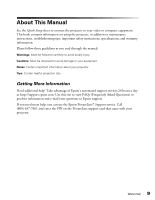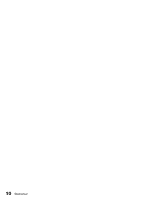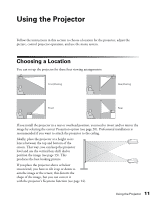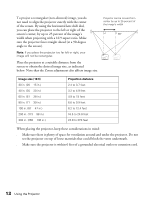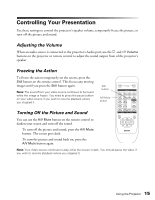Epson PowerLite Home 20 User Manual - Page 14
To automatically display the image in the correct size.
 |
View all Epson PowerLite Home 20 manuals
Add to My Manuals
Save this manual to your list of manuals |
Page 14 highlights
3. If you still need to raise the height of the image after using the vertical lens shift dial, lift the front of the projector and rotate the adjustable feet until the image is positioned correctly. You can also use the feet to correct the angle of the image if it's tilted horizontally. 4. If you raise or lower the image by tilting the projector, the image becomes "keystoned" and looks like or . To return the image to a rectangular shape, use the or Keystone button on the projector or remote control. 5. To change the picture's aspect ratio (ratio between length and height), press the Aspect button on the projector or remote control. Choose from these settings: ■ Auto To automatically display the image in the correct size. ■ Normal For standard TV broadcasts, computer images, or images having a 4:3 aspect ratio. ■ Squeeze For DVDs or video recordings made in a compressed (anamorphic) 16:9 format, sometimes called "Squeeze Mode." ■ Zoom For images having a 16:9 aspect ratio (wide-screen or letterbox format). Note: If you display a 4:3 image using the Zoom setting, the edges of the image will be cut off. You can use the Zoom Caption option to resize and position the image to your liking (see page 19). 6. Use the Picture buttons on the remote control to adjust the brightness, contrast, and color. See page 17 for more information about using these settings. Note: Before selecting the Color Mode or other picture settings, make sure the Setup Level is set correctly (see page 20). 14 Using the Projector