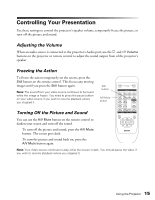Epson PowerLite Home 20 User Manual - Page 19
Using Advanced Picture Settings, Saving and Recalling Picture Settings
 |
View all Epson PowerLite Home 20 manuals
Add to My Manuals
Save this manual to your list of manuals |
Page 19 highlights
■ Sync Select Image > Picture Quality > Sync. Corrects fuzziness by synchronizing the projector with the computer's tracking signal. For best results, adjust the tracking first. Saving and Recalling Picture Settings You can use the projector's Memory feature to save the current picture quality settings as a group. This lets you quickly recall them for future use. 1. Press the Menu button, then select Image > Save Memory. 2. Select Memory 1, Memory 2, or Memory 3, then press the Enter button to save your settings. 3. Press the Menu button to exit the menu system. 4. To recall the settings, press the Memory button on the remote control (or press the Menu button and select Image > Load Memory). Select the memory setting you wish to use, then press Enter. The screen is adjusted with your settings. Using Advanced Picture Settings Use these options to select basic settings for your picture, such as its position, size, and orientation, and compatible signal formats for your connected video equipment. Press the Menu button. Select Settings > Screen and then choose from these options: ■ Position Use the u, d, l, r arrow buttons to move the picture to a different position on the screen. ■ Progressive Leave this setting OFF when viewing video so that interlaced-to-progressive conversion is carried out (best for fast-moving pictures). If you notice flickering while viewing still images, switch this setting to ON. ■ Aspect Selects the picture's aspect ratio (see page 14). ■ Zoom Caption Lets you adjust the screen so that subtitles are visible (available only when you've selected the Zoom aspect ratio). Use Vertical Size to adjust the proportions of the image, and Zoom Position to move the image up or down. Using the Projector 19