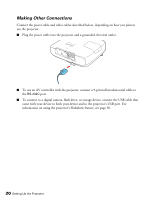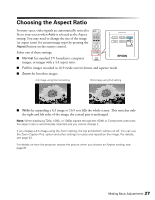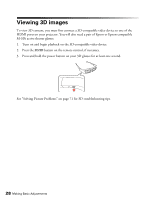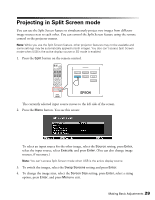Epson PowerLite Home Cinema 3010e User's Guide - Page 24
Positioning the Image
 |
View all Epson PowerLite Home Cinema 3010e manuals
Add to My Manuals
Save this manual to your list of manuals |
Page 24 highlights
Positioning the Image If the projector is not centered in front of the screen, use the horizontal keystone slider, horizontal keystone buttons, volume buttons on the projector, and vertical keystone buttons to correct the shape of the image. Horizontal keystone slider Note: You can display a test pattern to help adjust the image position by pressing the Pattern button on the remote control. Press the Esc button to turn off the test pattern. The image can be adjusted up to 30° in either direction with the horizontal keystone slider or buttons: 24 Setting Up the Projector

24
Setting Up the Projector
Positioning the Image
If the projector is not centered in front of the screen, use the horizontal keystone slider,
horizontal keystone buttons, volume buttons on the projector, and vertical keystone buttons
to correct the shape of the image.
Note:
You can display a test pattern to help adjust the image position by pressing the
Pattern
button on the remote control. Press the
Esc
button to turn off the test pattern.
The image can be adjusted up to 30° in either direction with the horizontal keystone slider or
buttons:
Horizontal keystone slider