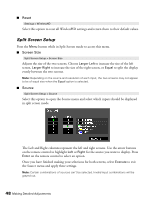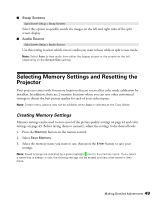Epson PowerLite Home Cinema 3010e User's Guide - Page 53
Screen Options, the no-signal message, or the identifying text that appears when you switch between
 |
View all Epson PowerLite Home Cinema 3010e manuals
Add to My Manuals
Save this manual to your list of manuals |
Page 53 highlights
■ Aspect Signal > Aspect This setting lets you change the aspect ratio of your image, and works the same as pressing the Aspect button on the remote control. See page 27 for more information. Note: When displaying 720p, 1080i, or 1080p signals through the HDMI or Component video port, the aspect ratio is automatically selected and you cannot change it. If you display a 4:3 image using the Zoom setting, the top and bottom will be cut off. You can use the Zoom Caption Pos. option and other settings to resize and reposition the image. For details on how the projector resizes the picture when you choose an Aspect setting, see page 81. ■ Zoom Caption Pos. Signal > Zoom Caption Pos. Lets you adjust the shape and position of the image so that subtitles are visible (available only if the Aspect setting has been set to Zoom). Adjust Overscan before changing the zoom position. Screen Options ■ Messages Extended > Display > Messages Turn this setting off if you want to prevent on-screen messages from appearing (such as the no-signal message, or the identifying text that appears when you switch between image sources or color modes). ■ Startup Screen Extended > Display > Startup Screen Turn this setting off if you want to prevent the startup screen from appearing while the projector is warming up. ■ Display Background Extended > Display > Display Background Changes the screen that's used when the projector is not receiving a signal or when you press the A/V Mute button to temporarily stop projection. Making Detailed Adjustments 53