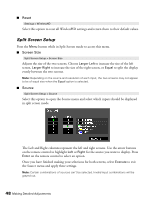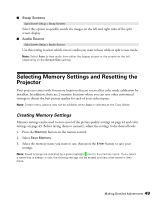Epson PowerLite Home Cinema 3010e User's Guide - Page 45
D Setup, 3D Display, 3D Format, 3D Brightness, Inverse 3D Glasses, 3D IR Emitter
 |
View all Epson PowerLite Home Cinema 3010e manuals
Add to My Manuals
Save this manual to your list of manuals |
Page 45 highlights
3D Setup Use this menu to adjust 3D brightness, the 3D display format and other 3D settings. Note: You should only adjust the 3D Format and Inverse 3D Glasses settings if 3D images aren't displaying correctly. Changing these settings unnecessarily may cause problems with 3D projection. ■ 3D Display Signal > 3D Setup > 3D Display Enables or disables 3D mode. You can also change this setting by pressing the 2D/3D button on the remote control. ■ 3D Format Signal > 3D Setup > 3D Format Use this setting to select the 3D format supported by your video device. In most cases, the projector will correctly detect the 3D format when this option is set to Auto. You should only select the 2D, Side by Side, or Top and Bottom formats when your projector doesn't properly display 3D images. See your video source documentation for information on which mode to select. ■ 3D Brightness Signal > 3D Setup > 3D Brightness Adjusts the brightness of 3D images. Select the Medium or High settings if the 3D display is too dark. Note: This setting is not available when 3D Format is set to Auto. ■ Inverse 3D Glasses Signal > 3D Setup > Inverse 3D Glasses Reverses the timing for the left and right shutters on the 3D active shutter glasses. Only enable this function if 3D images are not displaying correctly. Note: This setting is not available when 3D Format is set to Auto. ■ 3D IR Emitter Signal > 3D Setup > 3D IR Emitter Select External if you've connected an external 3D IR emitter (see "Optional Accessories" on page 10 for ordering information). Making Detailed Adjustments 45