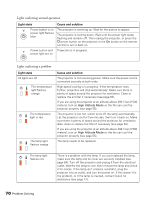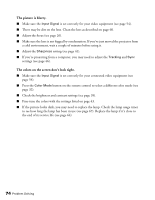Epson PowerLite Home Cinema 3010e User's Guide - Page 71
Solving Picture Problems
 |
View all Epson PowerLite Home Cinema 3010e manuals
Add to My Manuals
Save this manual to your list of manuals |
Page 71 highlights
Lights indicating a problem Light state The temperature light flashes red Cause and solution There is a fan or sensor problem. Turn off the projector and unplug it from the electrical outlet. Then contact Epson for assistance (see page 77). Both warning lights are flashing red There is an internal problem. Turn off the projector and unplug it from the electrical outlet. Then contact Epson for assistance (see page 77). Solving Picture Problems You cannot turn on the projector. ■ Make sure the power cord is connected. Then wait a moment for the Ppower button to light up before pressing the Ppower button on the projector or the On button on the remote control. ■ If you've set the Control Panel Lock, the control panel buttons are disabled; you must use the remote control to turn on the projector (see page 36). ■ If you've set the Child Lock, you have to press the Ppower button on the projector for 3 seconds to turn on the projector, or use the remote control (see page 36). No picture appears on the screen or you see the No Signal message displayed. ■ Press one of the Source buttons on the remote control, or press the Source button on the projector, to select the correct input source. Allow a few seconds for the projector to sync up after pressing the button. ■ Press the A/V Mute button on the remote control to make sure the picture hasn't been turned off temporarily. ■ Check that the power light is on and not flashing, and the lens cover is off. ■ The projector may be in standby (or sleep) mode. If the Ppower button is lit and the power light is off, press the Ppower button to turn the projector back on. ■ Make sure your video equipment is turned on. ■ Make sure your cable(s) are connected correctly (see page 18). Problem Solving 71