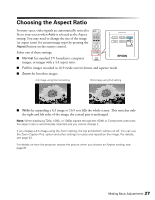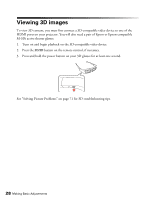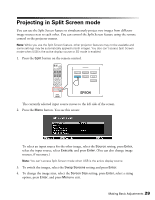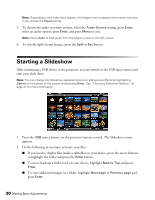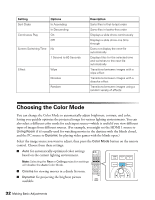Epson PowerLite Home Cinema 3010e User's Guide - Page 30
Starting a Slideshow
 |
View all Epson PowerLite Home Cinema 3010e manuals
Add to My Manuals
Save this manual to your list of manuals |
Page 30 highlights
Note: Depending on the video input signals, the images may not appear at the same size even if you choose the Equal setting. 5. To choose the audio you want to hear, select the Audio Source setting, press Enter, select an audio option, press Enter, and press Menu to exit. Note: Select Auto to hear audio from the largest screen or the left screen. 6. To exit the Split Screen feature, press the Split or Esc button. Starting a Slideshow After connecting a USB device to the projector, you can switch to the USB input source and start your slide show. Note: You can change the Slideshow operation options or add special effects by highlighting Option at the bottom of the screen and pressing Enter. See "Choosing Slideshow Options" on page 31 for more information. 1. Press the USB source button on the projector remote control. The Slideshow screen appears. 2. Do the following as necessary to locate your files: ■ If you need to display files inside a subfolder on your device, press the arrow buttons to highlight the folder and press the Enter button. ■ To move back up a folder level on your device, highlight Back to Top and press Enter. ■ To view additional images in a folder, highlight Next page or Previous page and press Enter. 30 Making Basic Adjustments