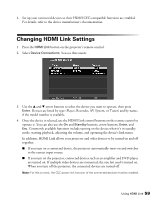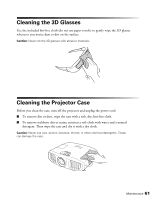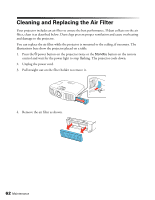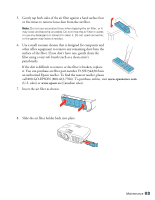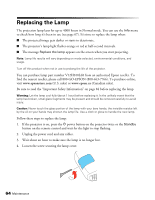Epson PowerLite Home Cinema 3010e User's Guide - Page 59
Changing HDMI Link Settings
 |
View all Epson PowerLite Home Cinema 3010e manuals
Add to My Manuals
Save this manual to your list of manuals |
Page 59 highlights
4. Set up your connected devices so their HDMI CEC-compatible functions are enabled. For details, refer to the device manufacturer's documentation. Changing HDMI Link Settings 1. Press the HDMI Link button on the projector's remote control. 2. Select Device Connections. You see this screen: 3. Use the u and d arrow buttons to select the device you want to operate, then press Enter. Devices are listed by type (Player, Recorder, AV System, or Tuner) and by name, if the model number is available. 4. Once the device is selected, use the HDMI Link control buttons on the remote control to operate it. You can also use the On and Standby buttons, arrow buttons, Enter, and Esc. Commonly available functions include turning on the device when it's in standby mode, starting playback, adjusting the volume, and operating the device's link menu. In addition, HDMI Link allows your projector and other devices to be turned on and off together: ■ If you turn on a connected device, the projector automatically turns on and switches to the correct input source. ■ If you turn on the projector, connected devices such as an amplifier and DVD player are turned on. If multiple video devices are connected, the one last used is turned on. When you turn off the projector, the connected devices are turned off. Note: For this to work, the CEC power link function of the connected devices must be enabled. Using HDMI Link 59