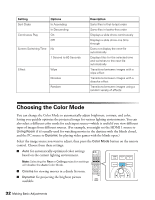Epson PowerLite Home Cinema 3010e User's Guide - Page 36
Locking the Projector
 |
View all Epson PowerLite Home Cinema 3010e manuals
Add to My Manuals
Save this manual to your list of manuals |
Page 36 highlights
Locking the Projector The projector includes two lock settings to prevent the image from being accidentally changed once it's adjusted, and to keep children from turning on the projector without adult supervision. To access the lock settings, follow these steps: 1. Press the Menu button on the remote control. 2. Select Settings and press the OK button. 3. Select Lock Setting and press the OK button. 4. Choose from these options: ■ Child Lock to disable the Ppower button on the projector's control panel unless it is pressed for about 3 seconds. Since you can still use the remote control to turn on the projector, you may want to keep it away from children's reach. ■ Control Panel Lock to disable all the buttons on the projector's control panel except the Ppower button. A lock icon appears on the screen whenever you press a button with Control Panel Lock turned on. To operate the projector, you must use the remote control. To cancel Control Panel Lock, press and hold the Enter button on the projector's control panel for at least 7 seconds. 5. Press Menu to exit the menu system. If you turned on the Control Panel Lock, the projector buttons are now locked. If you turned on the Child Lock, turn off the projector and let it cool down. The Child Lock takes effect after the cool-down period. 36 Making Basic Adjustments