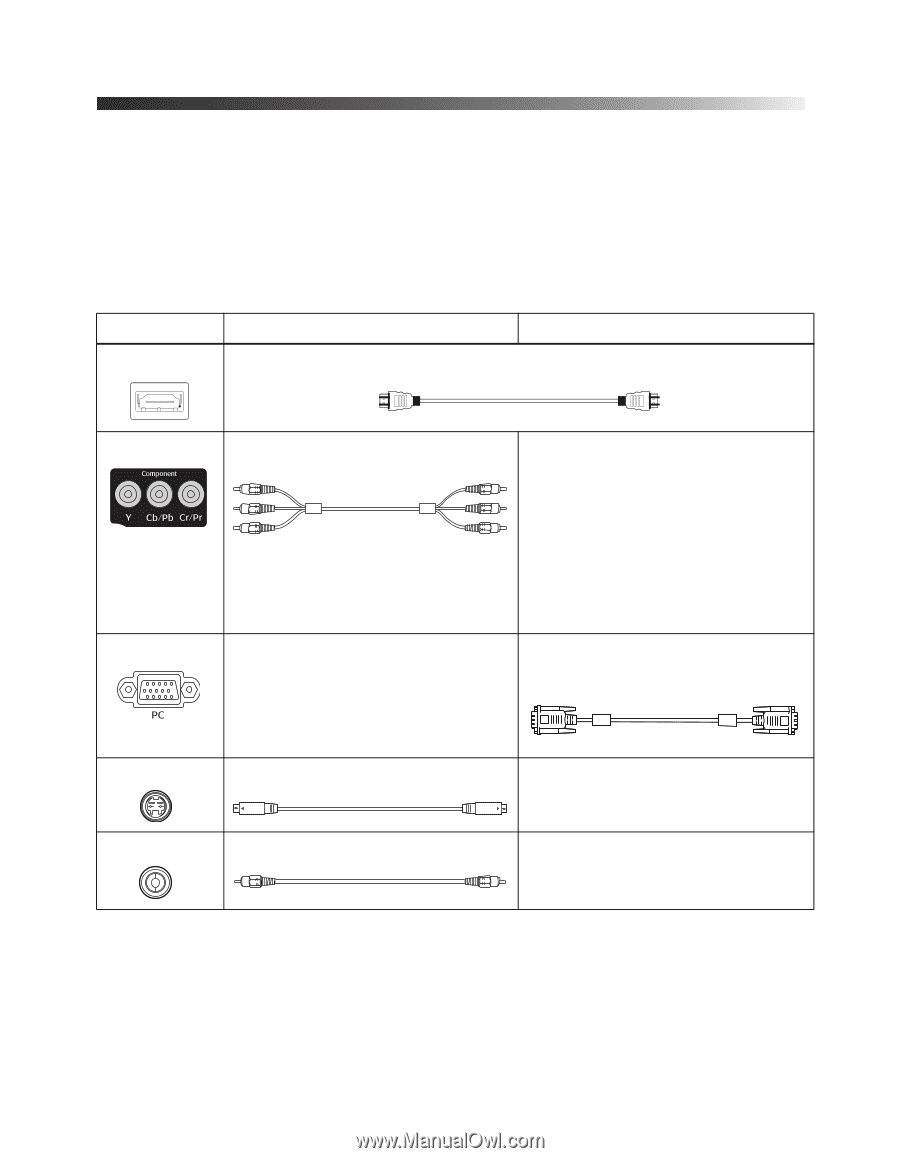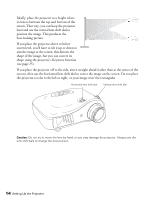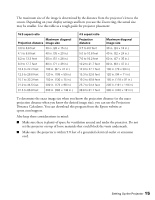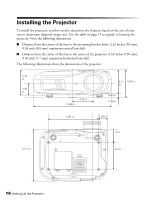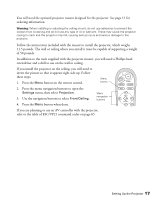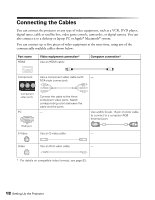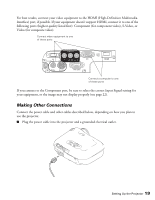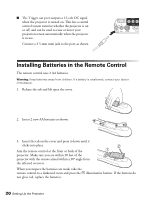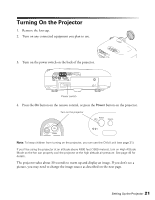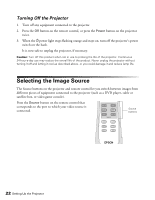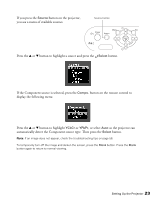Epson PowerLite Home Cinema 720 User's Guide - PowerLite Home Cinema 720 - Page 18
Connecting the Cables
 |
View all Epson PowerLite Home Cinema 720 manuals
Add to My Manuals
Save this manual to your list of manuals |
Page 18 highlights
Connecting the Cables You can connect the projector to any type of video equipment, such as a VCR, DVD player, digital tuner, cable or satellite box, video game console, camcorder, or digital camera. You can also connect it to a desktop or laptop PC or Apple® Macintosh® system. You can connect up to five pieces of video equipment at the same time, using any of the commercially available cables shown below: Port name HDMI Video equipment connection* Use an HDMI cable: Computer connection* Component Use a component video cable (with - RCA-style connectors): Component video ports PC Connect the cable to the three component video ports. Match corresponding colors between the cable and the ports. - RGB port S-Video Use an S-video cable: Use a Mini D-sub, 15-pin monitor cable to connect to a computer RGB (monitor) port: - Video Use an RCA video cable: - * For details on compatible video formats, see page 63. 18 Setting Up the Projector