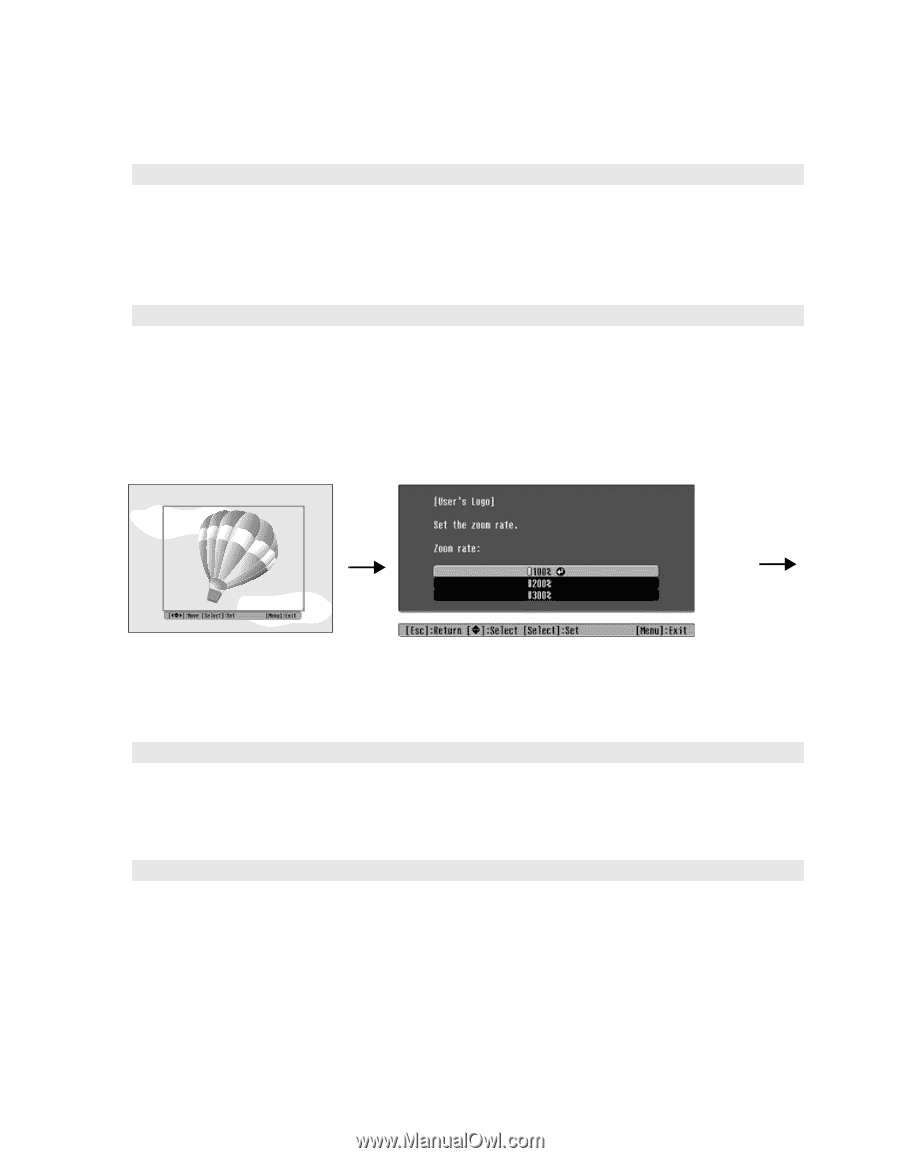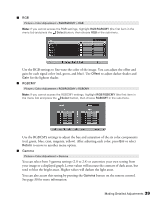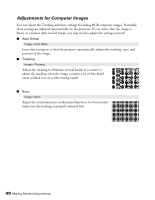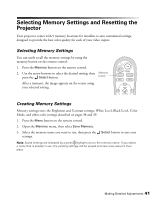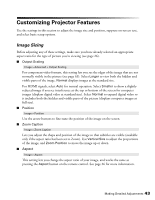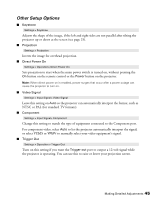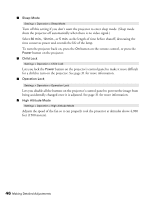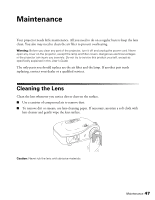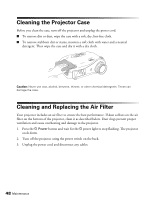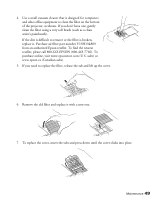Epson PowerLite Home Cinema 720 User's Guide - PowerLite Home Cinema 720 - Page 44
Screen Options, Turn this setting off if you want to prevent your logo see above from appearing while
 |
View all Epson PowerLite Home Cinema 720 manuals
Add to My Manuals
Save this manual to your list of manuals |
Page 44 highlights
Screen Options ■ Message Settings > Display > Message Turn this setting off if you want to prevent on-screen messages from appearing (such as the no-signal message, or the identifying text that appears when you switch between image sources or color modes). ■ User's Logo Settings > User's Logo Lets you display an image of your choice when the projector is warming up, not receiving a signal, or when you press the Blank button to temporarily stop projection. To capture the image, first set the projector to display the image you want to use. Then select User's Logo and follow the instructions on the screen. When done, change the Display Background setting to Logo, as described below. Record Move the frame to select the area you want to record Select the display ratio ■ Startup Screen Settings > Display > Startup Screen Turn this setting off if you want to prevent your logo (see above) from appearing while the projector is warming up. ■ Display Background Settings > Display > Display Background Changes the screen that's used when the projector is not receiving a signal or when you press the Blank button to temporarily stop projection. Select Blue (instead of Black) or Logo to display your logo on a black background. 44 Making Detailed Adjustments