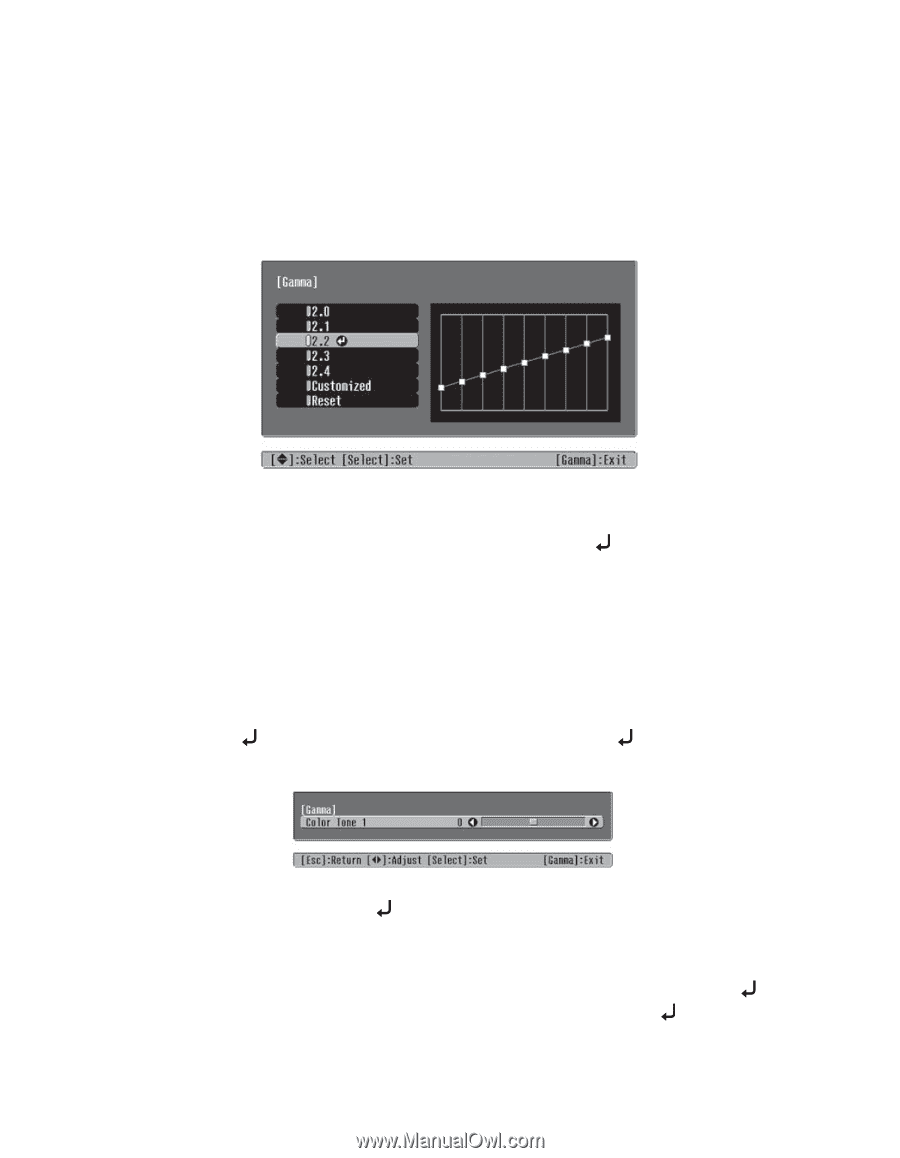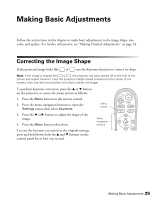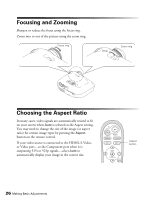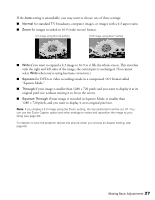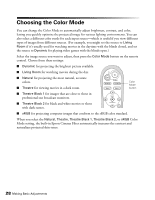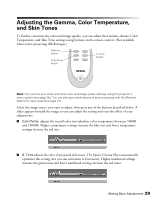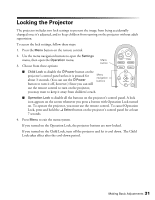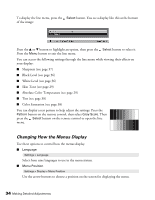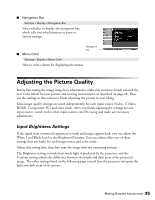Epson PowerLite Home Cinema 720 User's Guide - PowerLite Home Cinema 720 - Page 30
Adjusting the Gamma Setting, When the gamma graph appears, press
 |
View all Epson PowerLite Home Cinema 720 manuals
Add to My Manuals
Save this manual to your list of manuals |
Page 30 highlights
Adjusting the Gamma Setting You can select from 5 gamma settings (2.0 to 2.4) or customize your own setting from your image or a displayed graph. Lower values will increase the contrast of dark areas, but tend to blur the bright areas. Higher values will darken the light areas. 1. Press the Gamma button. You see the following displayed on the screen: 2. Do one of the following: ■ Select one of the numeric correction values and press the Select button. You see the setting reflected in the graph on the right. The horizontal axis represents the input signal level, and the vertical axis represents the output signal level. ■ Select Customized. Then continue with the next step. 3. Do one of the following: ■ Select Adjusting it from the image. You see a gamma icon on the projected image. Use the arrow buttons to move the icon to the area of brightness you want to adjust, then press Select. When the gamma graph appears, press Select again. You see the following slider for adjusting the setting: Adjust the slider, then press Select. If you need to go back and readjust the tone, press the Esc button. ■ Select Adjusting it from the graph. When the gamma graph appears, use the arrow buttons to select the point on the graph that you want to adjust. Then press Select. When the slider appears, adjust it as necessary, then press Select again. 30 Making Basic Adjustments