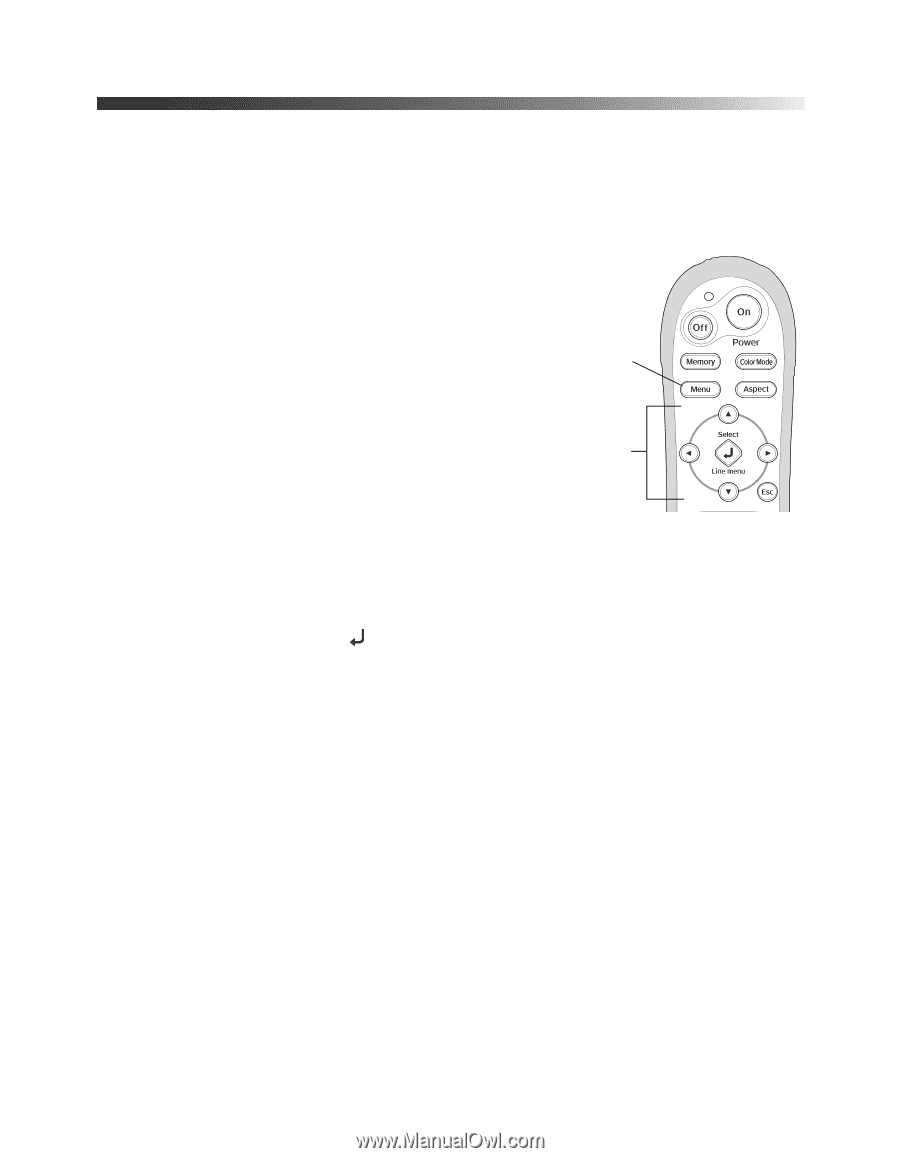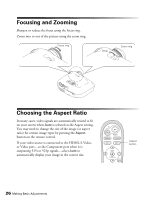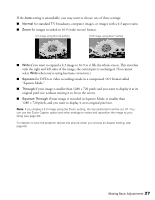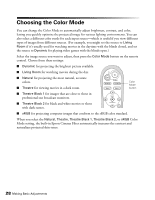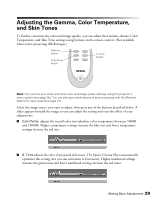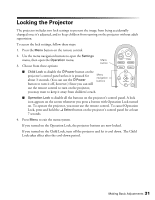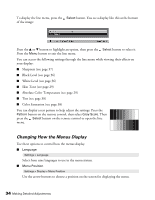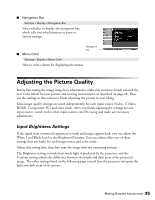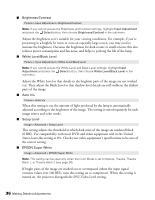Epson PowerLite Home Cinema 720 User's Guide - PowerLite Home Cinema 720 - Page 31
Locking the Projector
 |
View all Epson PowerLite Home Cinema 720 manuals
Add to My Manuals
Save this manual to your list of manuals |
Page 31 highlights
Locking the Projector The projector includes two lock settings to prevent the image from being accidentally changed once it's adjusted, and to keep children from turning on the projector without adult supervision. To access the lock settings, follow these steps: 1. Press the Menu button on the remote control. 2. Use the menu navigation buttons to open the Settings menu, then open the Operation menu. 3. Choose from these options: Menu button ■ Child Lock to disable the PPower button on the projector's control panel unless it is pressed for about 3 seconds. (You can use the PPower Menu navigation buttons button to turn it off, however.) Since you can still use the remote control to turn on the projector, you may want to keep it away from children's reach. ■ Operation Lock to disable all the buttons on the projector's control panel. A lock icon appears on the screen whenever you press a button with Operation Lock turned on. To operate the projector, you must use the remote control. To cancel Operation Lock, press and hold the Select button on the projector's control panel for at least 7 seconds. 4. Press Menu to exit the menu system. If you turned on the Operation Lock, the projector buttons are now locked. If you turned on the Child Lock, turn off the projector and let it cool down. The Child Lock takes effect after the cool-down period. Making Basic Adjustments 31