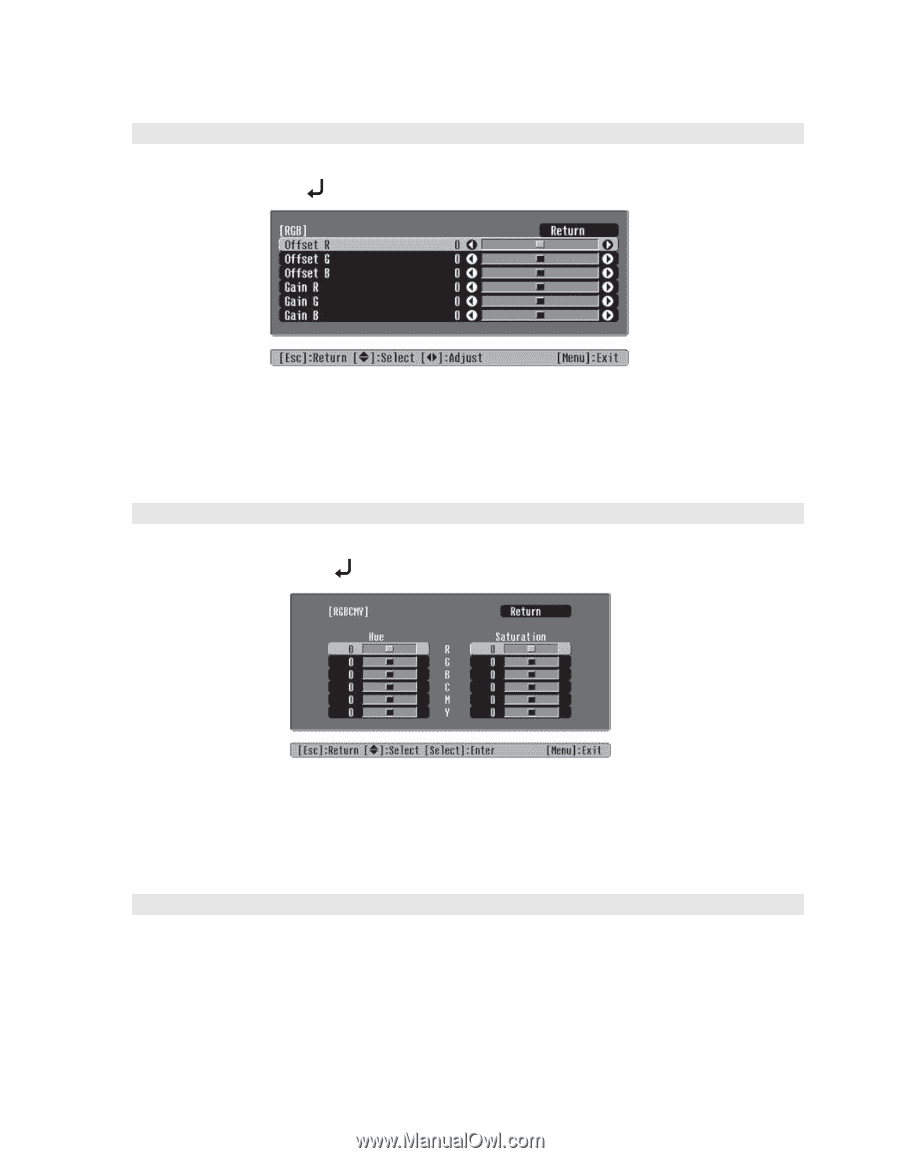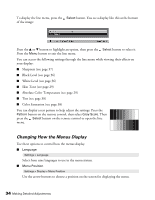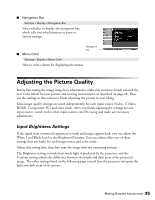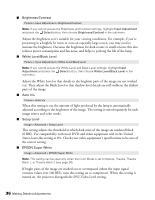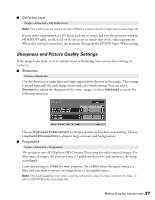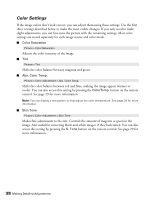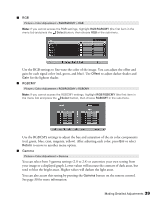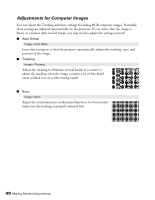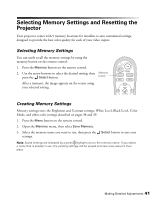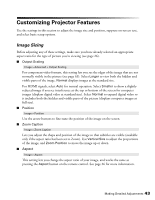Epson PowerLite Home Cinema 720 User's Guide - PowerLite Home Cinema 720 - Page 39
red, green, blue, cyan, magenta, yellow. After adjusting each color, press
 |
View all Epson PowerLite Home Cinema 720 manuals
Add to My Manuals
Save this manual to your list of manuals |
Page 39 highlights
■ RGB Picture > Color Adjustment > RGB/RGBCMY > RGB Note: If you cannot access the RGB settings, highlight RGB/RGBCMY (the first item in the menu list) and press the Select button, then choose RGB in the sub-menu. Use the RGB settings to fine-tune the color of the image. You can adjust the offset and gain for each signal color (red, green, and blue). Use Offset to adjust darker shades and Gain for the lightest shades. ■ RGBCMY Picture > Color Adjustment > RGB/RGBCMY > RGBCMY Note: If you cannot access the RGBCMY settings, highlight RGB/RGBCMY (the first item in the menu list) and press the Select button, then choose RGBCMY in the sub-menu. Use the RGBCMY settings to adjust the hue and saturation of the six color components (red, green, blue, cyan, magenta, yellow). After adjusting each color, press Esc or select Return to move to another menu option. ■ Gamma Picture > Color Adjustment > Gamma You can select from 5 gamma settings (2.0 to 2.4) or customize your own setting from your image or a displayed graph. Lower values will increase the contrast of dark areas, but tend to blur the bright areas. Higher values will darken the light areas. You can also access this setting by pressing the Gamma button on the remote control. See page 30 for more information. Making Detailed Adjustments 39