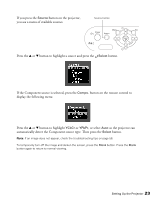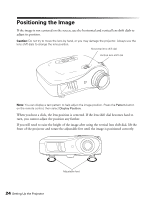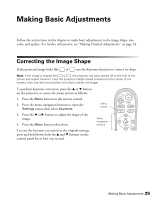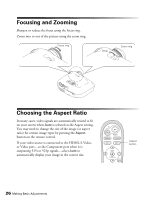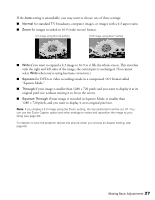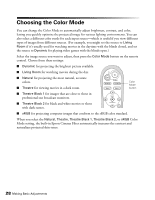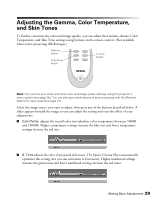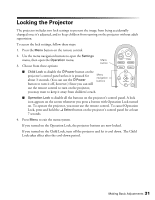Epson PowerLite Home Cinema 720 User's Guide - PowerLite Home Cinema 720 - Page 28
Choosing the Color Mode
 |
View all Epson PowerLite Home Cinema 720 manuals
Add to My Manuals
Save this manual to your list of manuals |
Page 28 highlights
Choosing the Color Mode You can change the Color Mode to automatically adjust brightness, contrast, and color, letting you quickly optimize the projected image for various lighting environments. You can also select a different color mode for each input source-which is useful if you view different types of images from different sources. (For example, you might set the source to Living Room if it's usually used for watching movies in the daytime with the blinds closed, and set the source to Dynamic for playing video games with the blinds open.) Select the image source you want to adjust, then press the Color Mode button on the remote control. Choose from these settings: ■ Dynamic for projecting the brightest picture available. ■ Living Room for watching movies during the day. ■ Natural for projecting the most natural, accurate colors. ■ Theatre for viewing movies in a dark room. Color Mode button ■ Theatre Black 1 for images that are close to those in professional-use broadcast monitors. ■ Theatre Black 2 for black and white movies or those with dark scenes. ■ sRGB for projecting computer images that conform to the sRGB color standard. When you select the Natural, Theatre, Theatre Black 1, Theatre Black 2, or sRGB Color Mode setting, the built-in Epson Cinema Filter automatically increases the contrast and naturalizes projected skin tones. 28 Making Basic Adjustments