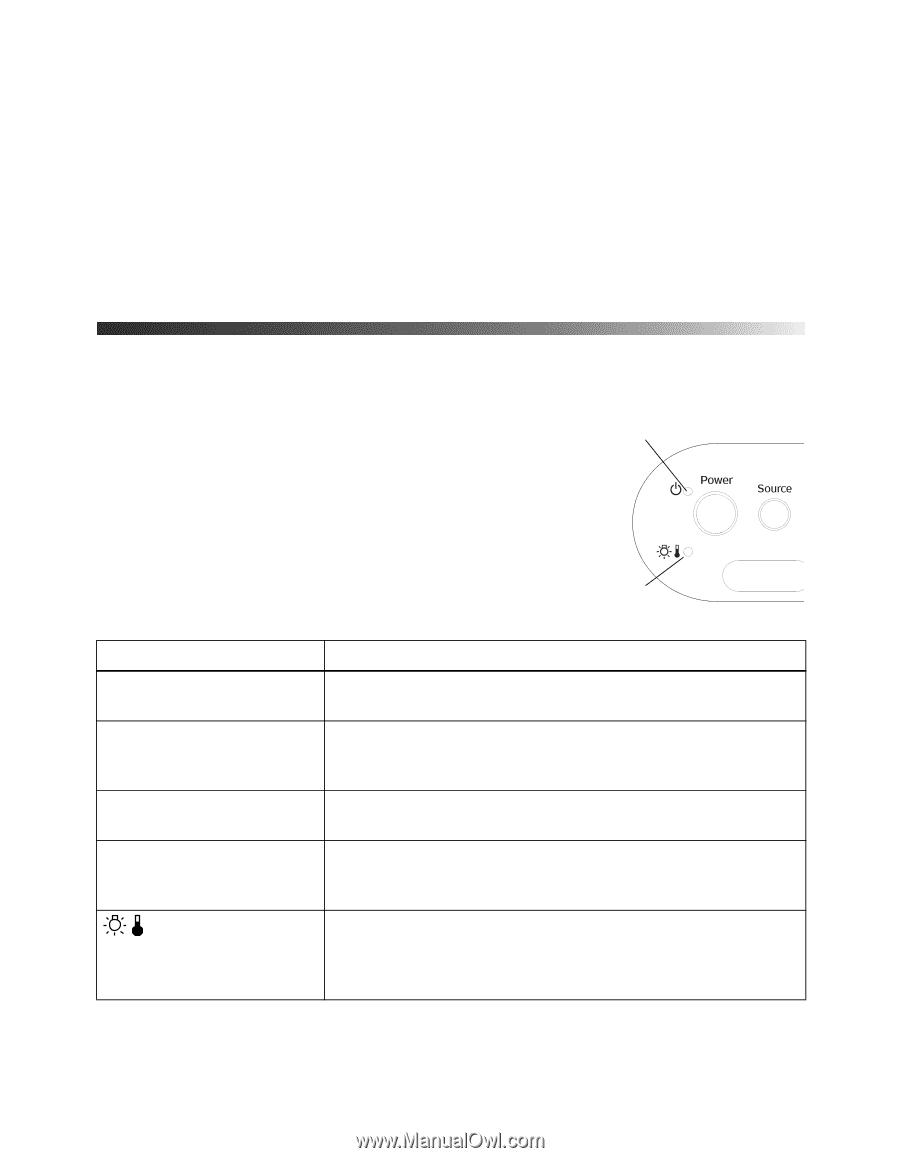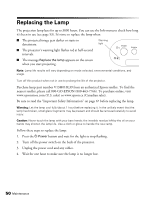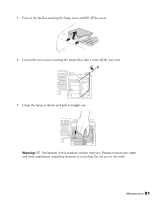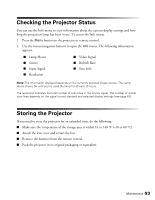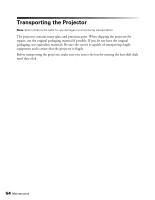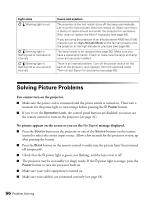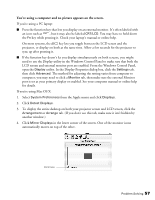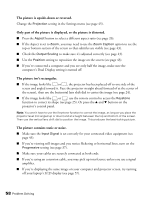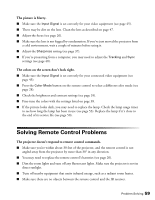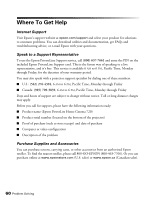Epson PowerLite Home Cinema 720 User's Guide - PowerLite Home Cinema 720 - Page 55
Problem Solving, What To Do When the Lights Come On or Flash, or Flash
 |
View all Epson PowerLite Home Cinema 720 manuals
Add to My Manuals
Save this manual to your list of manuals |
Page 55 highlights
Problem Solving This section explains how to interpret the projector's status lights, solve problems with the picture and remote control, and contact technical support. What To Do When the Lights Come On or Flash The lights on top of the projector indicate the projector's status and let you know when a problem occurs. If the projector isn't working correctly, first press the P Power button or the Off button on the remote control, let it cool down, turn off the power switch on the back, and unplug it. Then plug the power cord back in and turn on the projector. If this doesn't solve the problem, check the status lights on top of the projector. Power light Warning light Light state Cause and solution PPower light does not come Make sure the power switch on the back of the projector is on turned on and the power cord is connected securely at both ends. PPower light is orange The projector is in standby mode. Turn off the power switch in back to turn off the projector, or press the P Power button to turn it on. P Power light is flashing green The projector is warming up. Wait for the picture to appear. P Power light is flashing The projector is cooling down. Wait until the light stops flashing orange and you can't turn the and shines orange. Then turn off the power switch in back to turn projector on or off off the projector, or press the P Power button to turn it on. Warning light is flashing orange High-speed cooling is in progress. If the projector gets too hot again, projection stops automatically. Make sure there is plenty of space around and under the projector for ventilation. Clean or replace the air filter if necessary (see page 48). Problem Solving 55