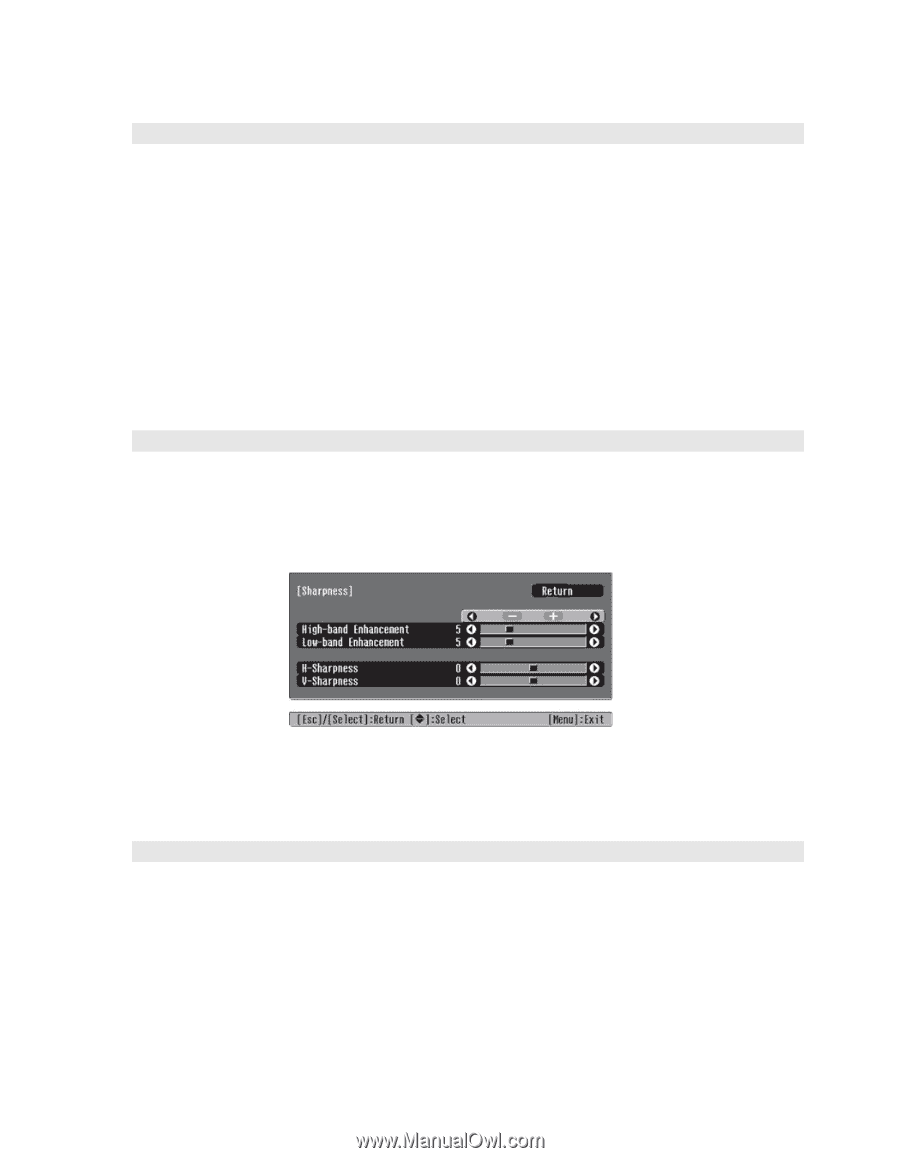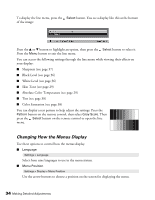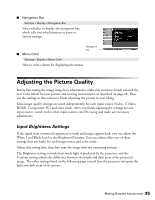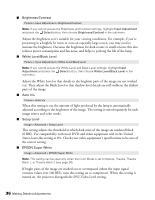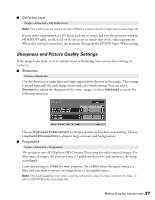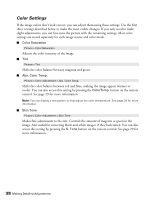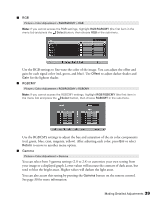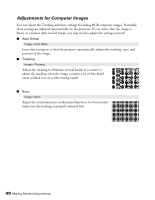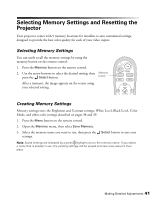Epson PowerLite Home Cinema 720 User's Guide - PowerLite Home Cinema 720 - Page 37
Sharpness and Picture Quality Settings - hd
 |
View all Epson PowerLite Home Cinema 720 manuals
Add to My Manuals
Save this manual to your list of manuals |
Page 37 highlights
■ DVI-Video Level Image > Advanced > DVI-Video Level Note: This setting can be used only when HDMI is selected as the image source (see page 22). If your video equipment has a DVI port and you've connected it to the projector using an HDMI/DVI cable, set the level of the projector to match that of the video equipment. When this setting is turned on, the projector disregards the EPSON Super White setting. Sharpness and Picture Quality Settings If the image looks fuzzy, or if it contains noise or flickering, you can use these settings to correct it. ■ Sharpness Picture > Sharpness Use this function to make lines and edges appear more distinct in the image. This setting is stored separately for each image source and color mode setting. You can select Standard to adjust the sharpness of the entire image, or select Advanced to access the following submenu: Choose High-band Enhancement to sharpen details such as hair and clothing. Choose Low-band Enhancement to sharpen large contours and backgrounds. ■ Progressive Image > Advanced > Progressive The projector uses 3D DigiScan HD Circuitry Processing for video-sourced images. For film-sourced images, the projector uses 3-2 pulldown detection and optimizes the image accordingly. Leave this setting on Video for most purposes. Set to Film when the input source is a film, and you want to project an image closer to its original source. Note: This setting applies only when viewing composite video, S-video, component video, or 525i or 625i RGB video (see page 63). Making Detailed Adjustments 37