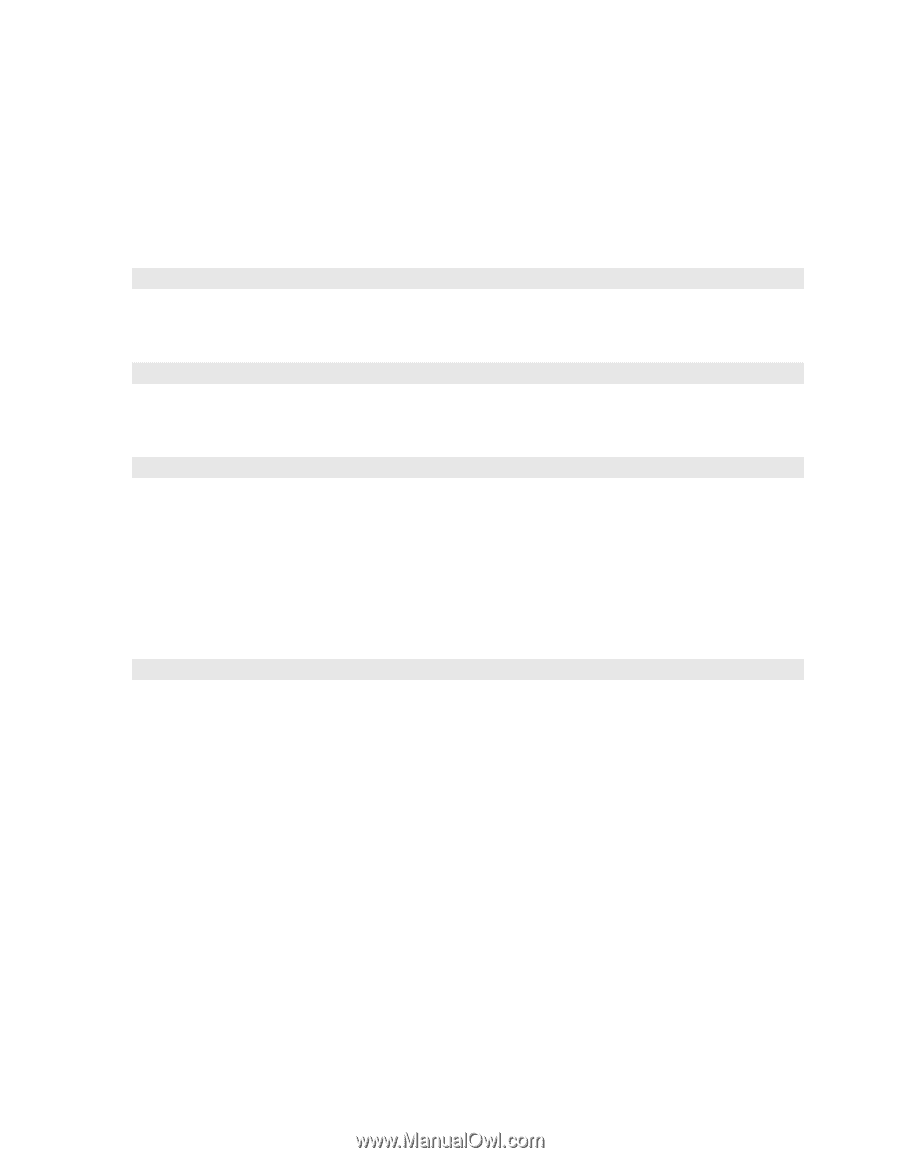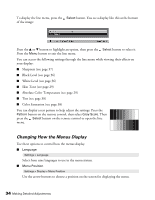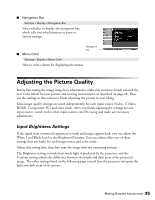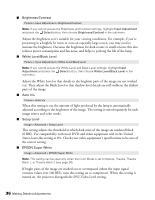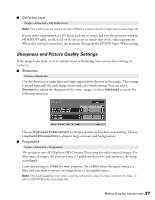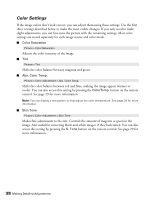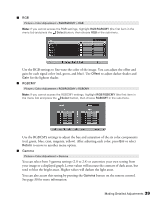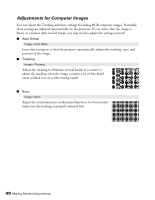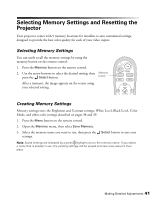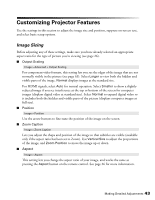Epson PowerLite Home Cinema 720 User's Guide - PowerLite Home Cinema 720 - Page 38
Color Settings, Makes fine adjustments to the tint. Controls the amount of magenta or green in
 |
View all Epson PowerLite Home Cinema 720 manuals
Add to My Manuals
Save this manual to your list of manuals |
Page 38 highlights
Color Settings If the image colors don't look correct, you can adjust them using these settings. Use the first three settings described below to make the most visible changes. If you only need to make slight adjustments, you can fine-tune the picture with the remaining settings. Most color settings are stored separately for each image source and color mode. ■ Color Saturation Picture > Color Saturation Adjusts the color intensity of the image. ■ Tint Picture > Tint Shifts the color balance between magenta and green. ■ Abs. Color Temp. Picture > Color Adjustment > Abs. Color Temp. Shifts the color balance between red and blue, making the image appear warmer or cooler. You can also access this setting by pressing the ColorTemp. button on the remote control. See page 29 for more information. Note: You can display a test pattern to help adjust the color temperature. See page 34 for more information. ■ Skin Tone Picture > Color Adjustment > Skin Tone Makes fine adjustments to the tint. Controls the amount of magenta or green in the image. Also useful for correcting black-and-white images, if they look tinted. You can also access this setting by pressing the S. Tone button on the remote control. See page 29 for more information. 38 Making Detailed Adjustments