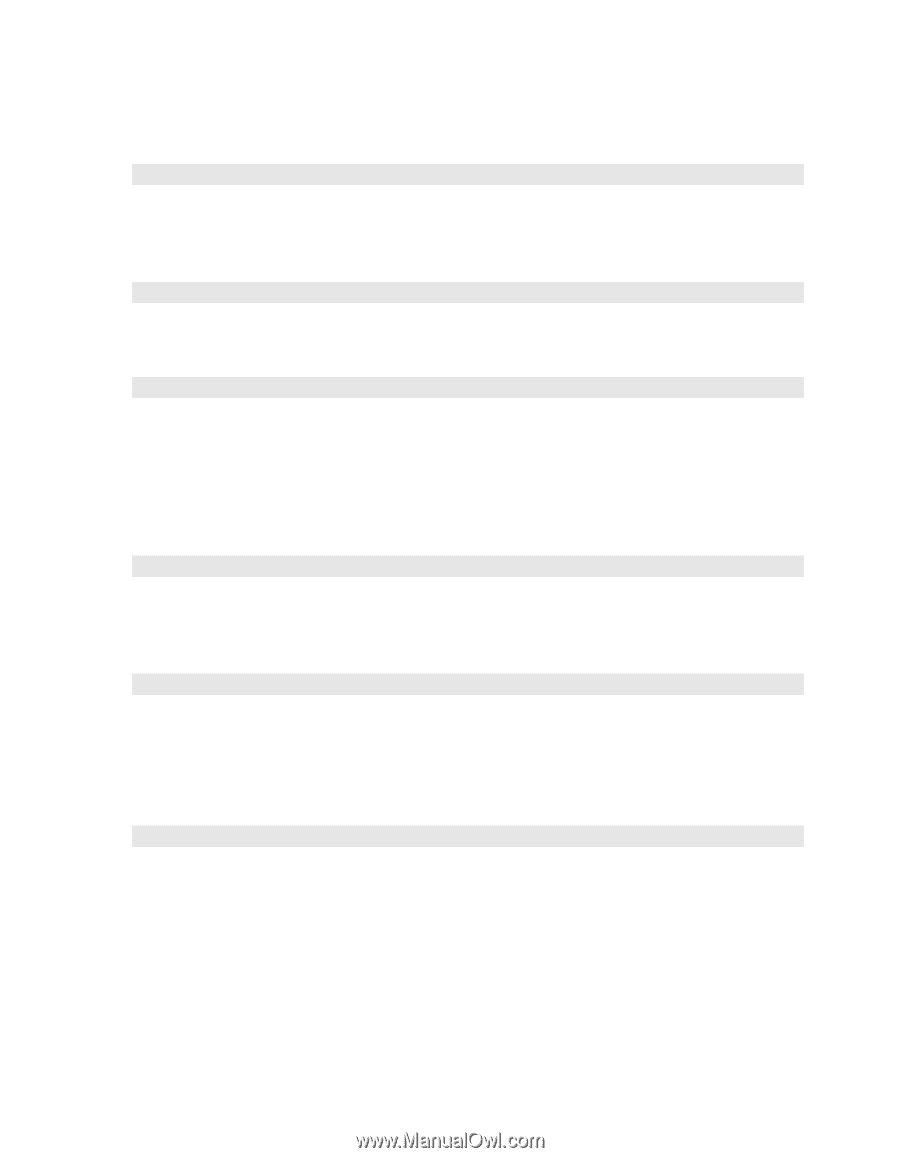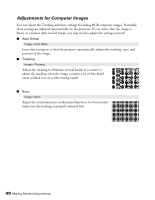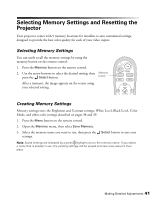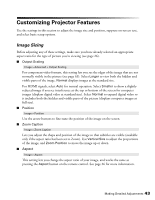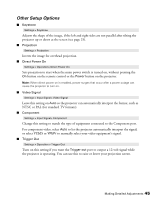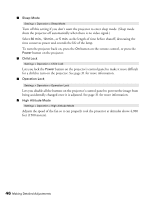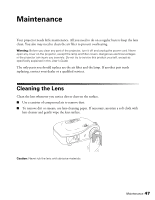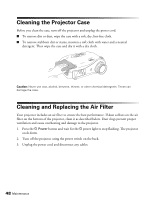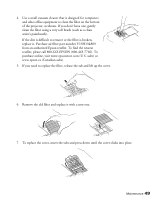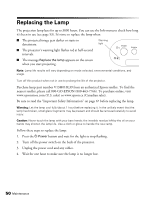Epson PowerLite Home Cinema 720 User's Guide - PowerLite Home Cinema 720 - Page 45
Other Setup Options
 |
View all Epson PowerLite Home Cinema 720 manuals
Add to My Manuals
Save this manual to your list of manuals |
Page 45 highlights
Other Setup Options ■ Keystone Settings > Keystone Adjusts the shape of the image, if the left and right sides are not parallel after tilting the projector up or down at the screen (see page 25). ■ Projection Settings > Projection Inverts the image for overhead projection. ■ Direct Power On Settings > Operation> Direct Power On Sets projection to start when the main power switch is turned on, without pressing the On button on the remote control or the Power button on the projector. Note: When direct power on is enabled, power surges that occur after a power outage can cause the projector to turn on. ■ Video Signal Settings > Input Signal> Video Signal Leave this setting on Auto so the projector can automatically interpret the format, such as NTSC or PAL (for standard TV formats). ■ Component Settings > Input Signal> Component Change this setting to match the type of equipment connected to the Component port. For component video, select Auto to let the projector automatically interpret the signal; or select YCbCr or YPbPr to manually select your video equipment's signal. ■ Trigger Out Settings > Operation > Trigger Out Turn on this setting if you want the Trigger out port to output a 12-volt signal while the projector is operating. You can use this to raise or lower your projection screen. Making Detailed Adjustments 45