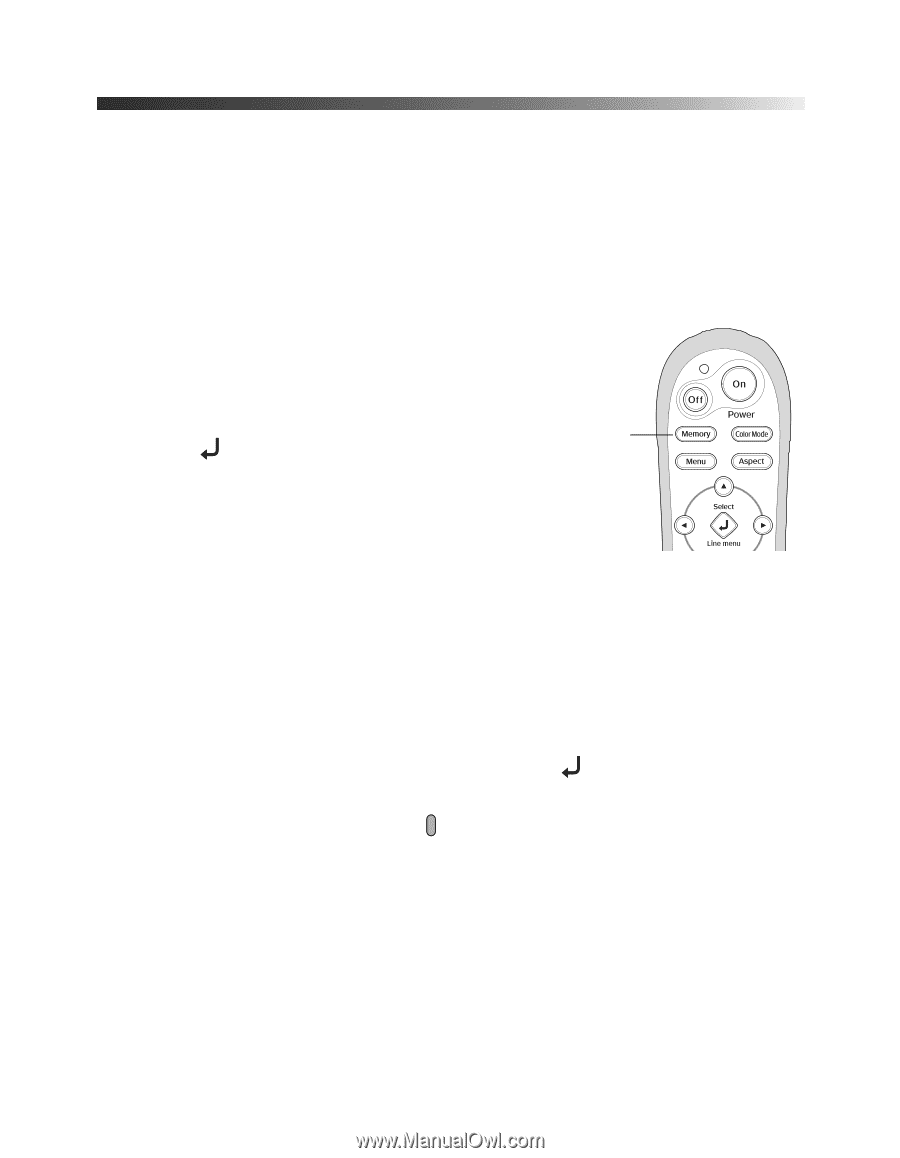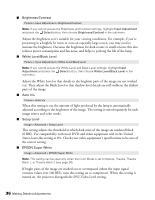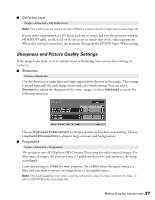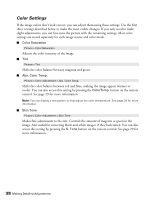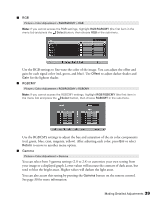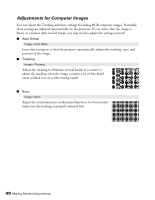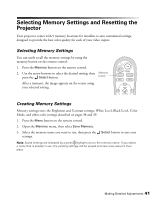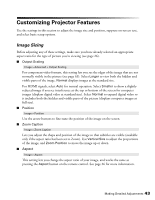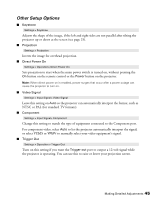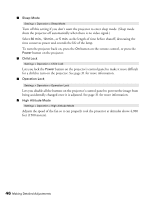Epson PowerLite Home Cinema 720 User's Guide - PowerLite Home Cinema 720 - Page 41
Selecting Memory Settings and Resetting the Projector, Selecting Memory Settings
 |
View all Epson PowerLite Home Cinema 720 manuals
Add to My Manuals
Save this manual to your list of manuals |
Page 41 highlights
Selecting Memory Settings and Resetting the Projector Your projector comes with 9 memory locations for installers to save customized settings, designed to provide the best color quality for each of your video inputs. Selecting Memory Settings You can easily recall the memory settings by using the memory button on the remote control: 1. Press the Memory button on the remote control. 2. Use the arrow buttons to select the desired setting, then Memory press the Select button. button After a moment, the image appears on the screen using your selected setting. Creating Memory Settings Memory settings store the Brightness and Contrast settings, White Level, Black Level, Color Mode, and other color settings described on pages 38 and 39. 1. Press the Menu button on the remote control. 2. Open the Memory menu, then select Save Memory. 3. Select the memory name you want to use, then press the Select button to save your settings. Note: Saved settings are indicated by a green highlight next to the memory name. If you select a name that is already in use, the existing settings will be erased and new ones saved in their place. Making Detailed Adjustments 41