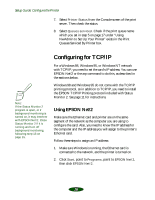Epson Stylus COLOR 850Ne User Setup Information - Page 25
Using EPSON Net!2 to Con the Card, in Print Server Mode
 |
View all Epson Stylus COLOR 850Ne manuals
Add to My Manuals
Save this manual to your list of manuals |
Page 25 highlights
Setup Guide: Configure the Printer Using EPSON Net!2 to Configure the Card in Print Server Mode Follow these steps: Note: If the Status Monitor 2 program is open, or if background monitoring is turned on, it may interfere with EPSON Net!2. Close Status Monitor 2 if it is running and turn off background monitoring, following step 13 on page 15. 1. Start EPSON Net!2. The following screen appears: If you have connected more than one printer with the same type of Ethernet card to the network, you can distinguish the cards by their MAC addresses. Press and hold the card's status sheet button for three seconds. See page 10 for details. 2. Highlight your EPSON Stylus COLOR 850Ne printer and click Configuration. 3. Click the NetWare Basic tab and make the following settings. If the IP address is set to the default IP address, the printer model might not appear. 23