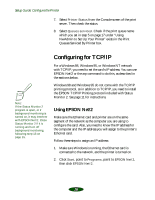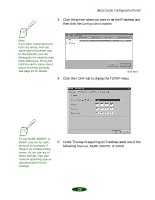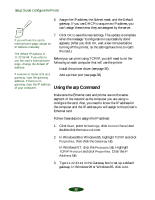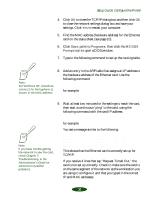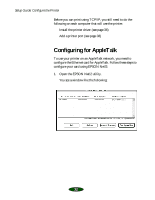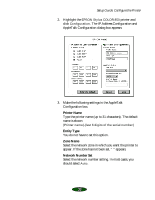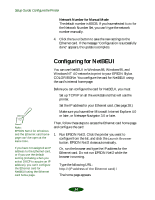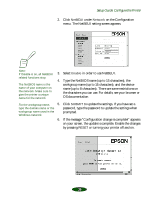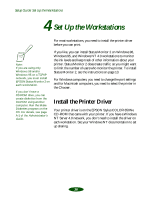Epson Stylus COLOR 850Ne User Setup Information - Page 33
then start a continuous ping to the card, using the, following command with the card IP address
 |
View all Epson Stylus COLOR 850Ne manuals
Add to My Manuals
Save this manual to your list of manuals |
Page 33 highlights
Setup Guide: Configure the Printer 4. Click OK to close the TCP/IP dialog box and then click OK to close the network settings dialog box and save your settings. Click Yes to restart your computer. 5. Find the MAC address (hardware address) for the Ethernet card on the status sheet (see page 10). 6. Click Start, point to Programs, then click the MS-DOS Prompt icon to open a DOS window. 7. Type in the following command to set up the routing table: ping 11.22.33.44 Note: For Windows NT, substitute colons (:) for the hyphens (-) shown in the MAC address. 8. Add an entry in the ARP table that assigns an IP address to the hardware address of the Ethernet card. Use the following command: arp -s for example: arp -s 192.1.1.6 00-00-48-92-BD-9A 9. Wait at least two minutes for the settings to reach the card, then start a continuous "ping" to the card, using the following command with the card IP address: ping for example: ping 192.1.1.6 You see a message similar to the following: Note: If you have trouble getting the network to see the card, check Chapter 7, Troubleshooting, in the Administrator's Guide for solutions to possible problems. Reply from 192.1.1.6: bytes=32 time