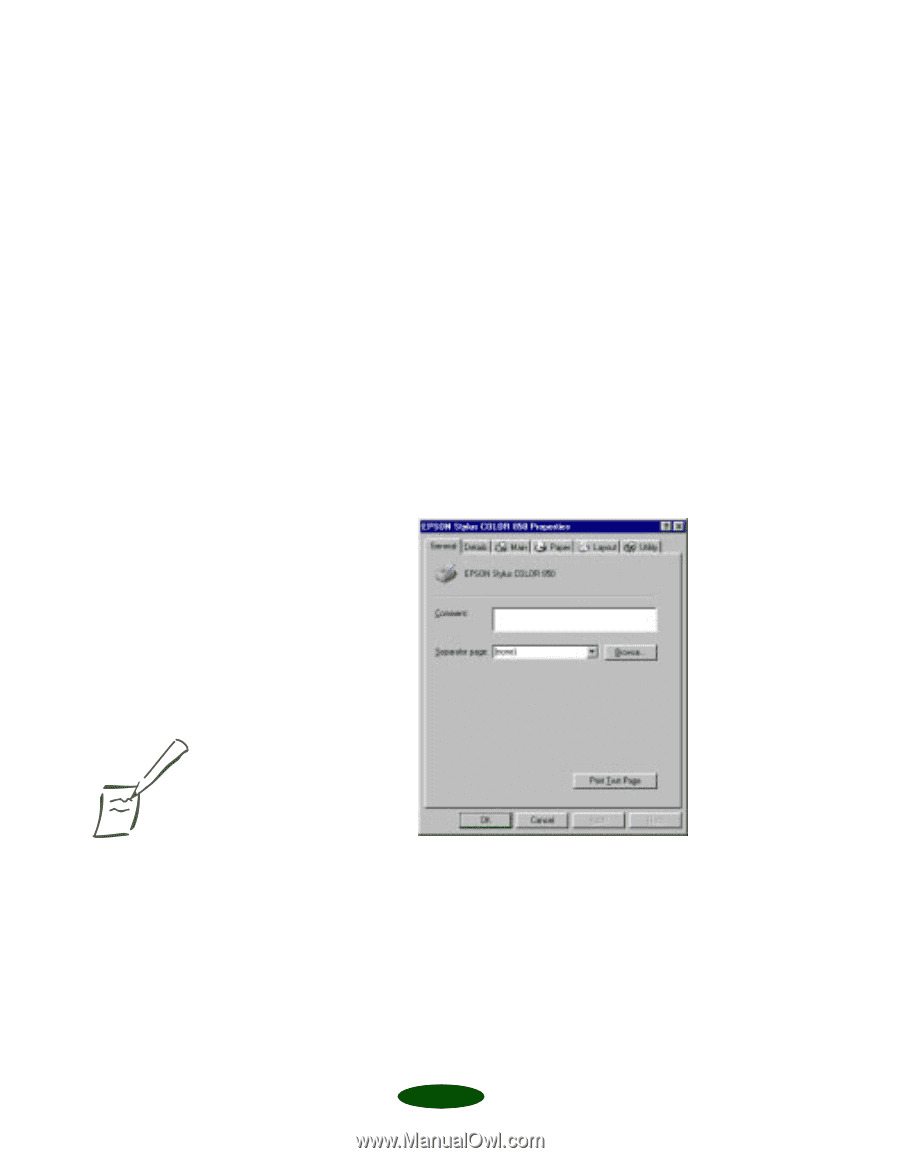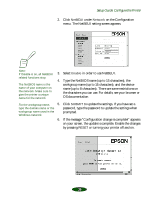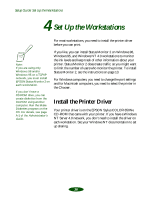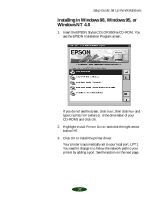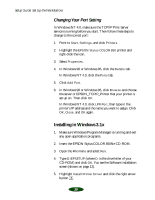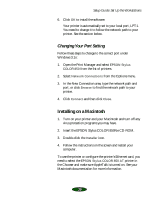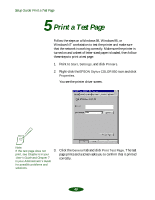Epson Stylus COLOR 850Ne User Setup Information - Page 42
Print a Test
 |
View all Epson Stylus COLOR 850Ne manuals
Add to My Manuals
Save this manual to your list of manuals |
Page 42 highlights
Setup Guide: Print a Test Page 5 Print a Test Page Follow the steps on a Windows 98, Windows 95, or Windows NT workstation to test the printer and make sure that the network is working correctly. Make sure the printer is turned on and a sheet of letter-sized paper is loaded, then follow these steps to print a test page: 1. Point to Start, Settings, and click Printers. 2. Right-click the EPSON Stylus COLOR 850 icon and click Properties. You see the printer driver screen. Note: If the test page does not 3. Click the General tab and click Print Test Page. The test print, see Chapter 6 in your page prints and a screen asks you to confirm that it printed User's Guide and Chapter 7 in your Administrator's Guide correctly. for possible problems and solutions. 40