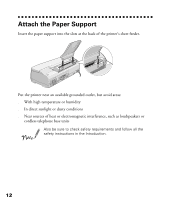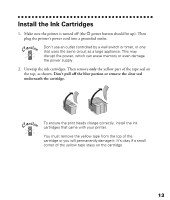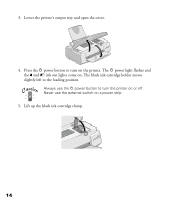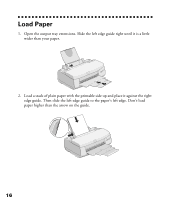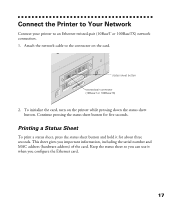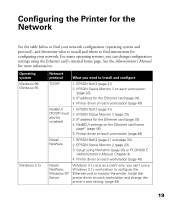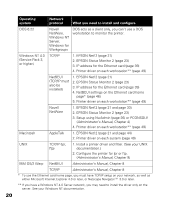Epson Stylus COLOR 900N User Manual - Page 24
Connect the Printer to Your Network, Printing a Status Sheet
 |
View all Epson Stylus COLOR 900N manuals
Add to My Manuals
Save this manual to your list of manuals |
Page 24 highlights
Connect the Printer to Your Network Connect your printer to an Ethernet twisted-pair (10BaseT or 100BaseTX) network connection. 1. Attach the network cable to the connector on the card. status sheet button twisted-pair connector (10BaseT or 100BaseTX) 2. To initialize the card, turn on the printer while pressing down the status sheet button. Continue pressing the status sheet button for five seconds. Printing a Status Sheet To print a status sheet, press the status sheet button and hold it for about three seconds. This sheet gives you important information, including the serial number and MAC address (hardware address) of the card. Keep the status sheet so you can use it when you configure the Ethernet card. 17

17
Connect the Printer to Your Network
Connect your printer to an Ethernet twisted-pair (10BaseT or 100BaseTX) network
connection.
1.
Attach the network cable to the connector on the card.
2.
To initialize the card, turn on the printer while pressing down the status sheet
button. Continue pressing the status sheet button for five seconds.
Printing a Status Sheet
To print a status sheet, press the status sheet button and hold it for about three
seconds. This sheet gives you important information, including the serial number and
MAC address (hardware address) of the card. Keep the status sheet so you can use it
when you configure the Ethernet card.
status sheet button
twisted-pair connector
(10BaseT or 100BaseTX)